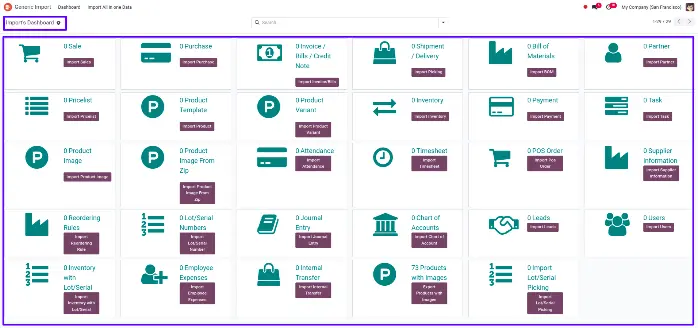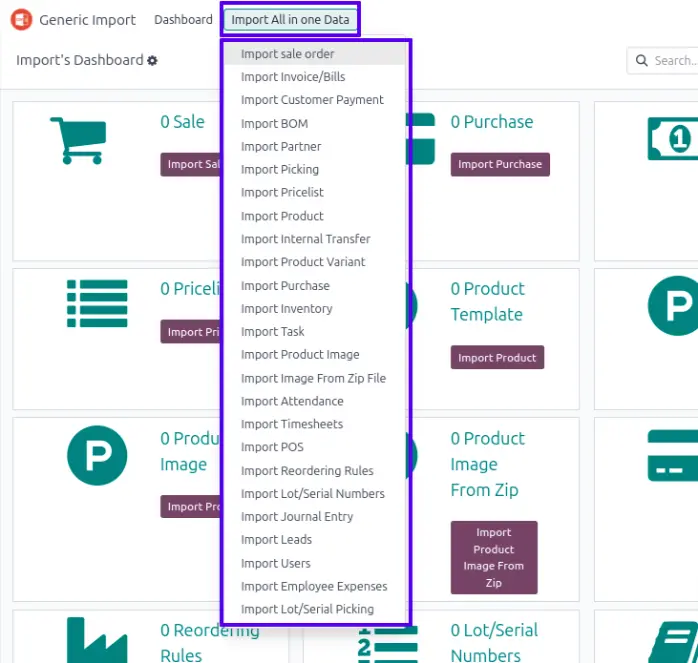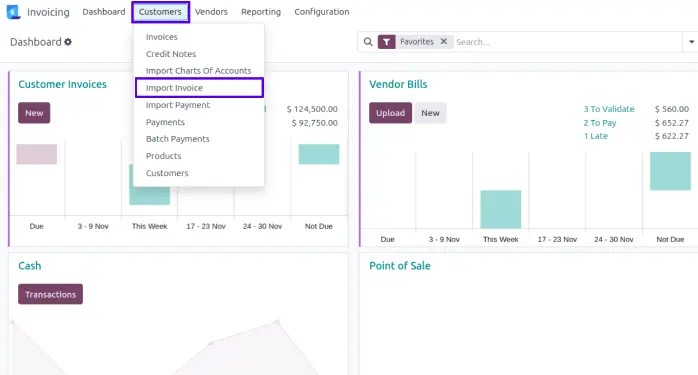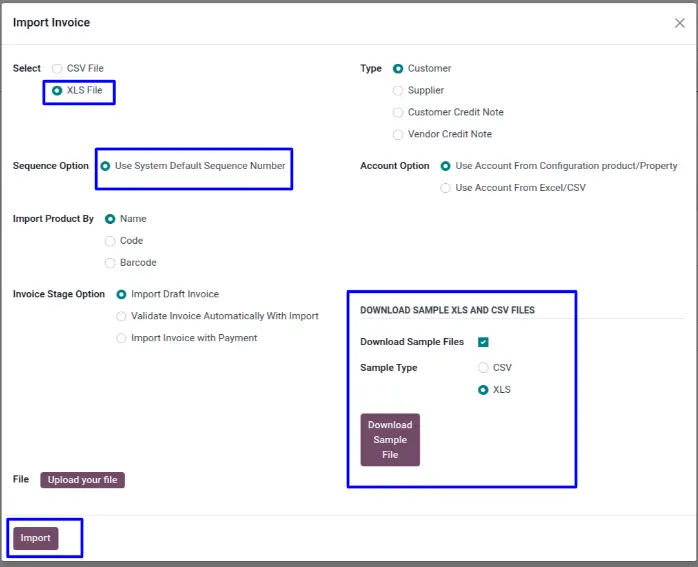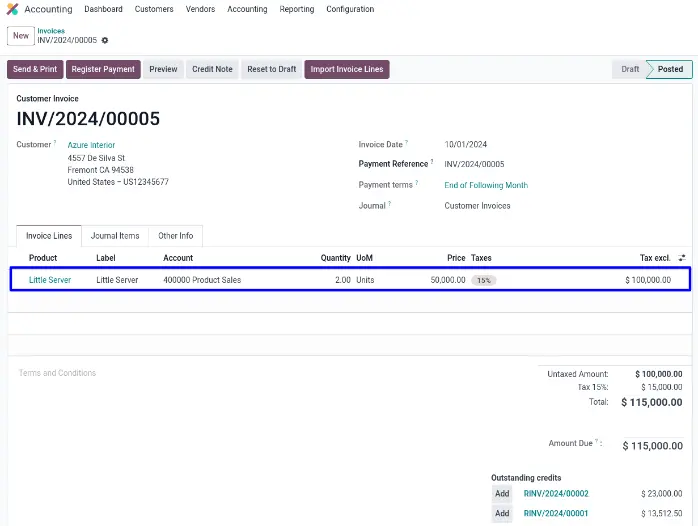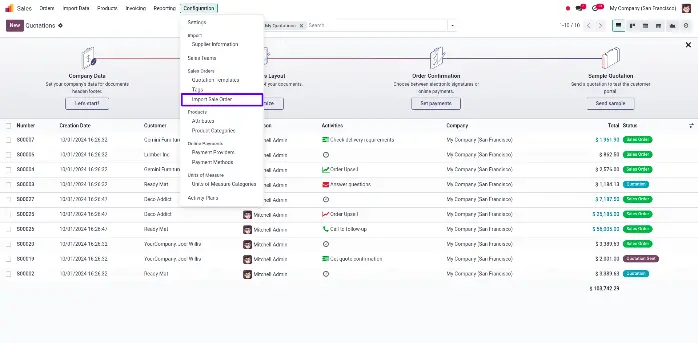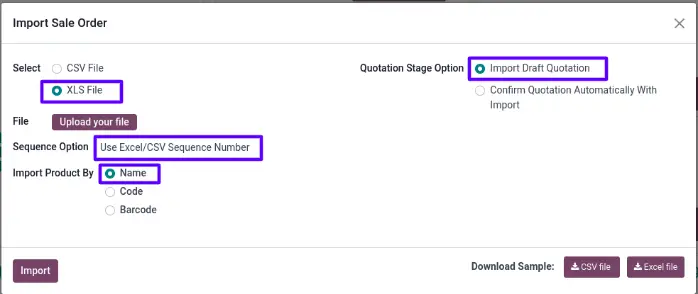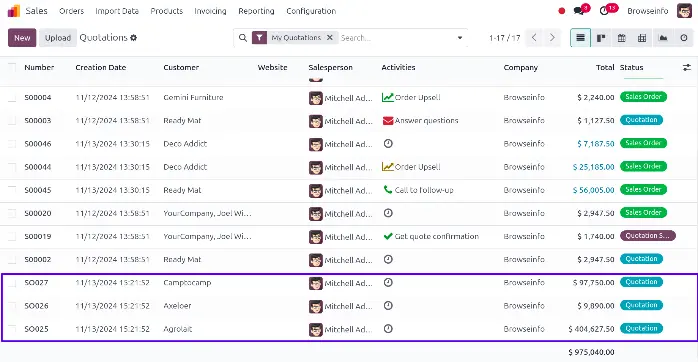All Import Data of Odoo like Sales, Purchase, Invoice, Inventory,Bill
of material, Customer/Supplier Payment, Bank Statement, Journal Entry,
Picking, Product, Customer, Pricelist(Sale, Purchase and Product),
Import Chart Of Account are manage by Warehouse management using Odoo .
Importing
all kind of data now easy never been before, Importing different sort
of data is always been headache,Module is like VLC player of Odoo.
It
can import all important data whether its Sales, Purchase, Invoice,
Inventory, Bill of material,Customer/Supplier Payment,Serial number with
Stock, Bank Statement, Journal Entry, Picking, Product, Customer, Sale
Pricelist, Purchase Pricelist and Product Pricelist, How resourceful it
is ,It can reduce you work efforts and makes your life hassle free.
Feature
1) Import Order.
Import sale order, purchase order and invoice with external sequence.
2) Import Order Lines.
Import sale order lines, purchase order lines and invoice lines.
3) Import Product Template with Attributes.
User are allowed to import or update product template with attributes and without attributes.
4) Import Product Variant with Attributes.
User are allowed to import or update product variant with attributes and without attributes.
5) Import Accounting Data.
Import bank statement lines, journal entry, customer and supplier payment and chart of account.
6) Import Bill of Material.
Import multiple bill of material with multiple components.
7) Different Warning.
Support different warning and validation.
8) Support Translation.
Support translation in multiple language.
9) Import Warehouse Data.
Import and Update products, templates, product variant, customers and vendors.
10) Import Pricelist.
Import sale, vendor and product pricelist.
11) Import and Update Master Data.
Import and Update products, templates, product variant, customers and vendors in Odoo.
12) Import Order with Date.
You can Import Date which you have in your Database instead of default that Odoo provides.
13) Import Task
Import task data from from CSV/XLS file.
14) Import/Export Product Images
Import product images using excel file and ZIP file also export product with images.
15) Import Attendances
Import attendances from CSV/XLS file.
16) Import Employee Timesheet
User can import timesheet for multiple employee.
17) Import Bulk POS Order
It allows you to easily import bulk of POS order, You will have Different Warning which avoids the error on import time.
18) Import Reorder Rules
Easily update or import minimum and maximum stock rule for products by just adding CSV/XLS File.
19) Import Lot/Serial Number with Picking
User are allowed to import lots/serial number with/without date details and picking.
20) Import bulk of leads in onetime
You are able to import multiple leads at a onetime.
21) Import Users
Import users from XLS file.
22) Import Employee Expenses
User can import employee expenses from excel file.
23) Supported Community and Enterprise Edition
Works for Community and Enterprise both Edition.
24) CSV/XLSX file Supported
You can import CSV or XLSX file both as per as your convenience.
25) Easy to Import Custom Fields
You can easily import custom field from csv/xlsx file.
26) Generic Import Dashboard
You can import all the things at generic import dashboard.
27) Sample File Available on Inside App Directory
After download app you can open app directory and see sample file for each import under sample folder.
28) Sample File Available for CSV/XLSX Format
You can get a sample file for both csv/xlsx format in this app.
Feature
1) Import Order.
Import sale order, purchase order and invoice with external sequence.
2) Import Order Lines.
Import sale order lines, purchase order lines and invoice lines.
3) Import Product Template with Attributes.
User are allowed to import or update product template with attributes and without attributes.
4) Import Product Variant with Attributes.
User are allowed to import or update product variant with attributes and without attributes.
5) Import Accounting Data.
Import bank statement lines, journal entry, customer and supplier payment and chart of account.
6) Import Bill of Material.
Import multiple bill of material with multiple components.
7) Different Warning.
Support different warning and validation.
8) Support Translation.
Support translation in multiple language.
9) Import Warehouse Data.
Import and Update products, templates, product variant, customers and vendors.
10) Import Pricelist.
Import sale, vendor and product pricelist.
11) Import and Update Master Data.
Import and Update products, templates, product variant, customers and vendors in Odoo.
12) Import Order with Date.
You can Import Date which you have in your Database instead of default that Odoo provides.
13) Import Task
Import task data from from CSV/XLS file.
14) Import/Export Product Images
Import product images using excel file and ZIP file also export product with images.
15) Import Attendances
Import attendances from CSV/XLS file.
16) Import Employee Timesheet
User can import timesheet for multiple employee.
17) Import Bulk POS Order
It allows you to easily import bulk of POS order, You will have Different Warning which avoids the error on import time.
18) Import Reorder Rules
Easily update or import minimum and maximum stock rule for products by just adding CSV/XLS File.
19) Import Lot/Serial Number with Picking
User are allowed to import lots/serial number with/without date details and picking.
20) Import bulk of leads in onetime
You are able to import multiple leads at a onetime.
21) Import Users
Import users from XLS file.
22) Import Employee Expenses
User can import employee expenses from excel file.
23) Supported Community and Enterprise Edition
Works for Community and Enterprise both Edition.
24) CSV/XLSX file Supported
You can import CSV or XLSX file both as per as your convenience.
25) Easy to Import Custom Fields
You can easily import custom field from csv/xlsx file.
26) Generic Import Dashboard
You can import all the things at generic import dashboard.
27) Sample File Available on Inside App Directory
After download app you can open app directory and see sample file for each import under sample folder.
28) Sample File Available for CSV/XLSX Format
You can get a sample file for both csv/xlsx format in this app.
Generic Import Dashboard
Here you can import all the things at generic import dashboard.
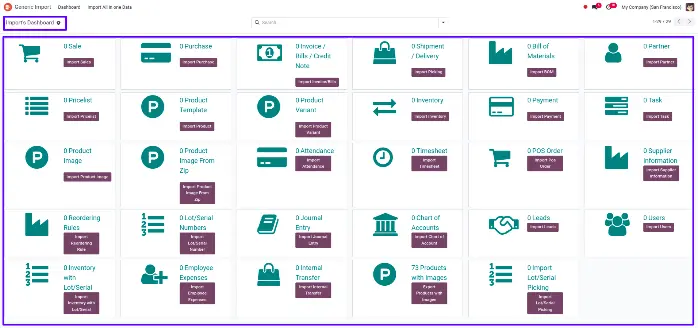
Import All in One Data Menu
You can import all the things at import all in one data menu.
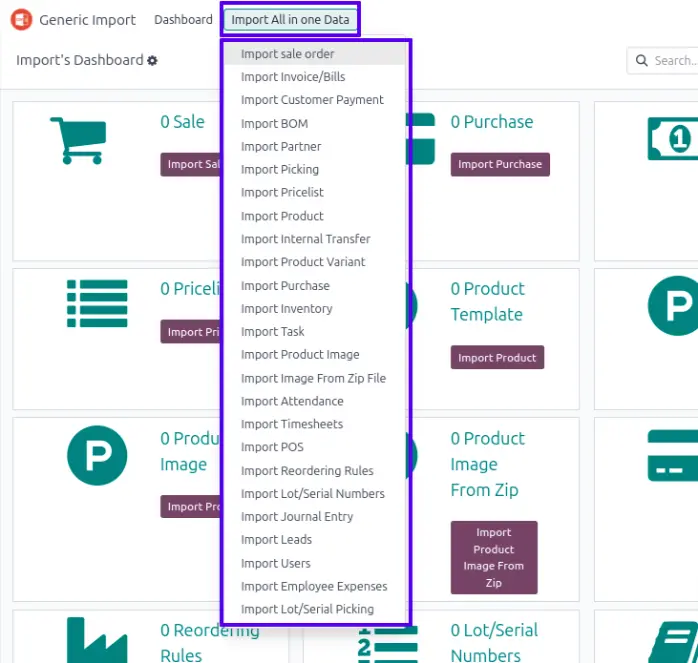
Import Invoice Menu
Menu for importing data of invoice orders.
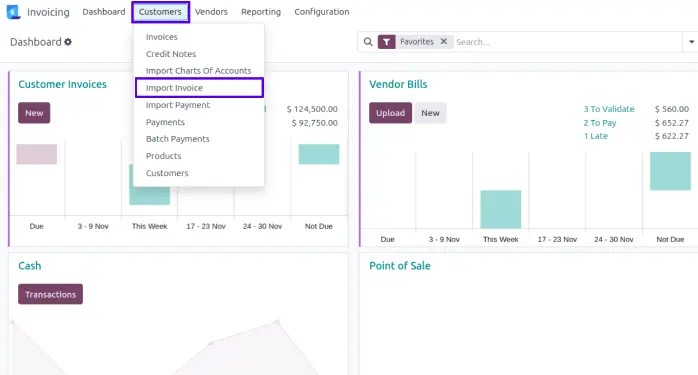
Import Invoice Wizard
1. Sequence Option :
If you want to
import details of invoice number from CSV/XLSX you can also have option
regarding this in import invoice wizard.
If you select "Use
Excel/CSV Sequence Number" option then name field will came from
CSV/XLSX file.
2. Invoice Stage Option :
If you select
"Import Draft Invoice" option then invoice will be import in draft
stage.
If you select
"Validate Invoice Automatically With Import" option then invoice will be
import in validate/Open stage.
3. Account Option :
If you want to
import Account from XLSX/CSV so you have option for "Account Option"
regarding this in import invoice wizard.
4. Type :
You also have option
for import invoice for Customer, Vendors, Customer Refund(Customers
Credit Note) or Vendors Refund(Supplier Credit Note).
5. Import Product By :
You also have option
to import products by it's Name/ Barcode or Code(Internal Reference).
If you want to
create product while importing invoice order then you have to select
import with "Name".
If you select "Use
System Default Sequence Number" option then name field will follow the
system sequence.
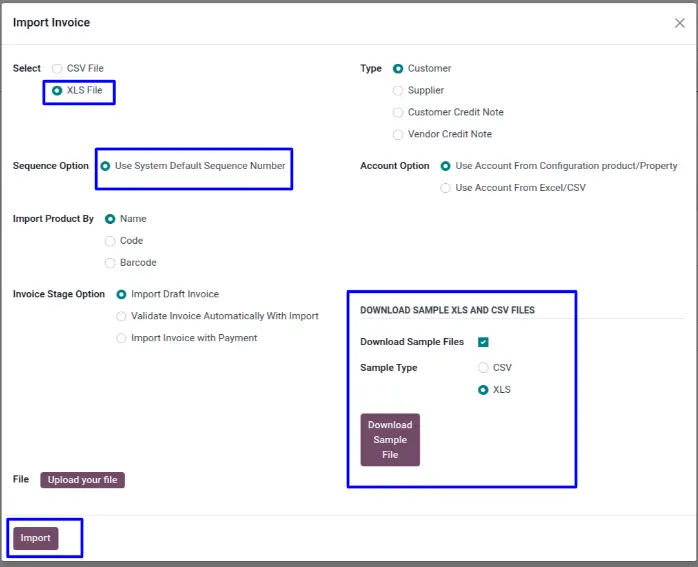
If all taxes are found in system then invoice will be generated.
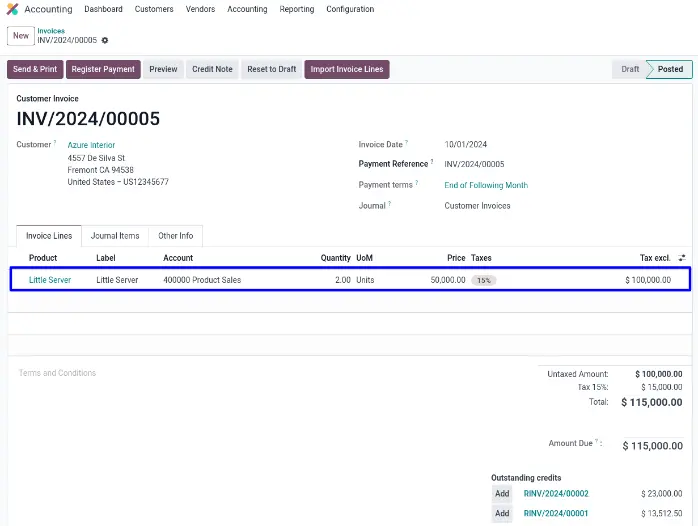
Import Sale Order Menu
Menu for importing data of Sales Order.
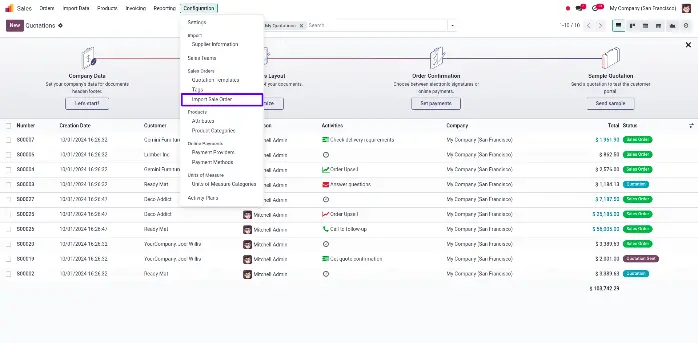
Import Sales Order Wizard
1. Sequence Option :
If you want to
import details of sales number from CSV/XLSX you can also have option
regarding this in import sales wizard.
If you select "Use
Excel/CSV Sequence Number" option then name field will came from
CSV/XLSX file.
2. Quotation Stage Option :
If you select
"Import Draft Quotation" option then sale order will be import in draft
stage.
If you select
"Confirm Quotation Automatically With Import" option then sale order
will be import in Sale Order stage.
3. Import Product By :
You have also option
to import products by it's Name/ Barcode or Code(Internal Reference).
If you want to
create product while importing sale order then you have to select import
with "Name".
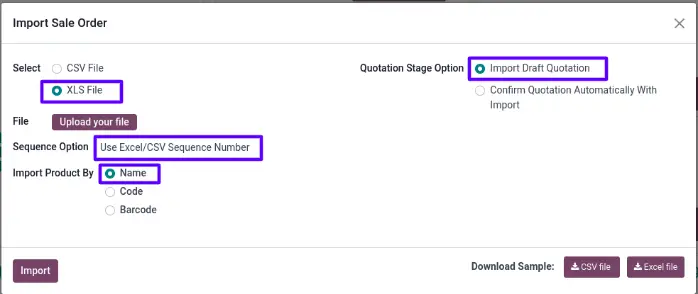
Import Sale Order Tree View
This is the tree view of sales order created from given data file.
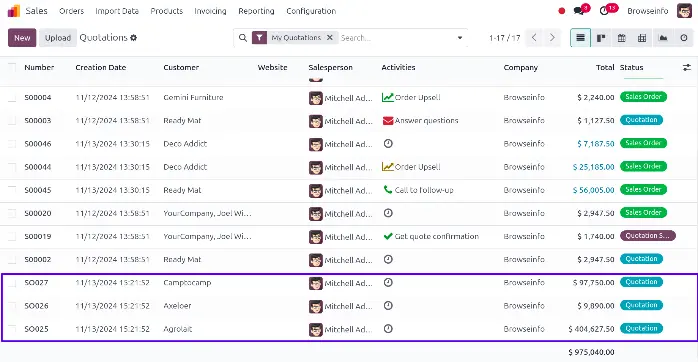
After importing
CSV/XLSX with "Import Draft Quotation" option then you can see the sale
order is in draft stage and Sequence(Sale Order number) is same as we
given in CSV/XLSX file.

Warning/Validation
1. It will generate error if you import Unavailable UOM.
2. It will also generates errors when you import wrong value of Currency,Customer,Pricelist,Salesperson and Tax.