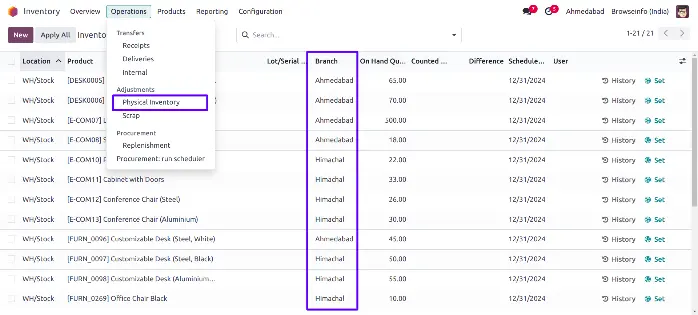Do you have multiple units for a single company? Do you want them to work as separate entities inside the company? Here you go, we have made a plug-in that helps users to make different branches for a single company with a multi branch concept which works the same as a multi-company environment in Odoo. Many Industries require different branches to operate such as Tours & Travel Agency (For Book a Tour, customize Tour, generate itinerary of Tour,manage Different units of travel), Service Repair and Machine Repair management (for any kind of repair industry which support products-equipment repair management process), Hospital Management (For regular Hospital and clinic activities, manage Different units of hospital and clinic), Manufacturing Process(To manage costing calculation of machine, labour, material and overhead on Bill of materials, Production order and work order for manufacturing application).
Also Don't worry about the access rights too, We have added branch user/manager roles inside the Odoo app, Branch user can only access records of its specific branch and Branch manager can see records of all Branches.
Branch functionality added to Sale Order, Purchase Order, Invoice, Warehouse and Point Of Sale in Odoo.
Feature
1) Multi Branch Concept.
It allows you to create Multiple Branch/Unit, Working as multi branch concept same as Odoo's multi company environment.
2) Complete Workflow for Branch.
Branch functionality added to Sales, Purchase, Invoice, Warehouse, Access group created for branch manager and branch user with specific branch.
Create Multiple Branch
Branch Manager can create multiple branch under Settings > Users & Companies > Branch menu, User also can set branch details like address, phone, company.
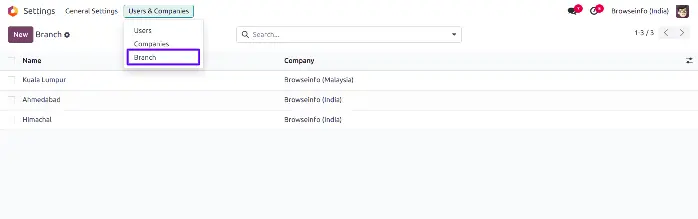
Assign Branch User
Branch manager can assign a branch for which specific user is belongs.
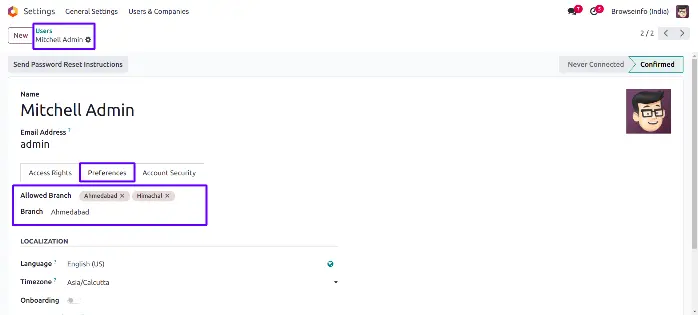
Multi-Branch Access in Mobile View
Users can access the multi-branch functionality in the responsive mobile view as well. To do this, they need to tap on the admin icon, where the multi-branch options will be visible.
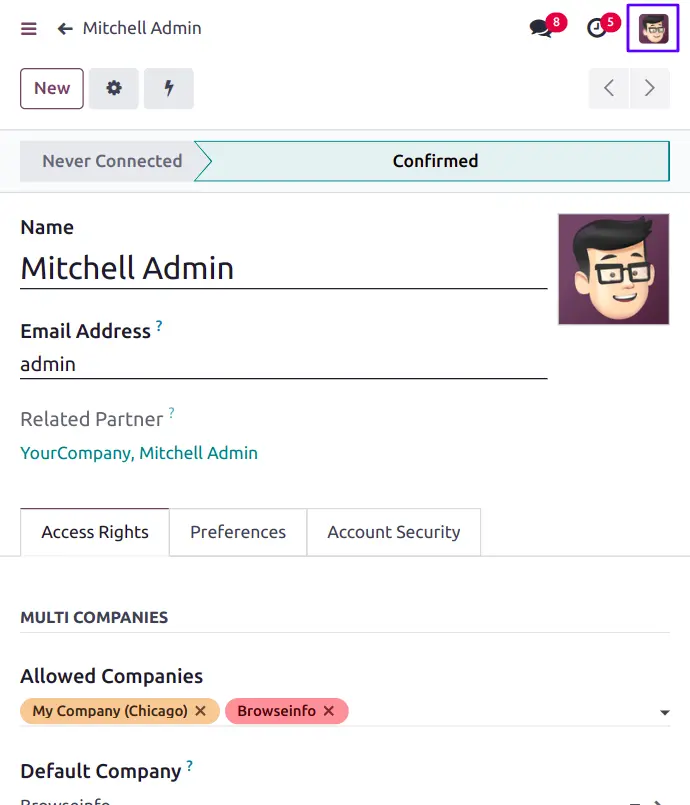
Branch On Customer
Branch manager can set customer for specific branch by selecting branch on customer.
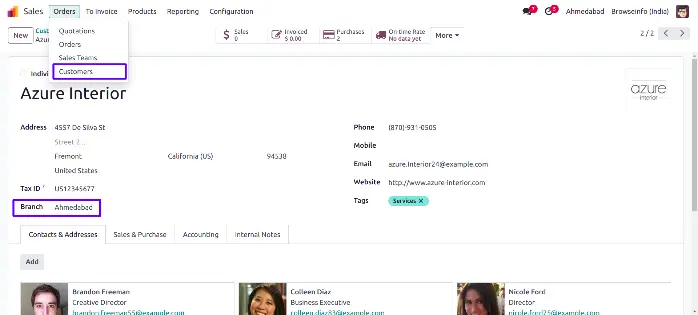
Branch On Product Template
User can set branch on product template, selected branch on product template will automatically added to product variant.
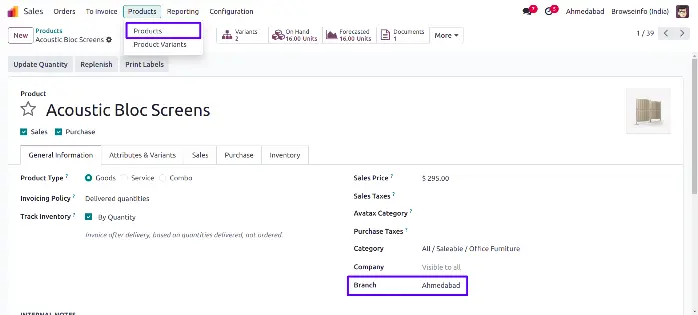
Branch On Sales Flow
While creating sales order user who is currently login, branch of the user is set as branch to the sales order and warehouse shipment address is also set according to selected branch.
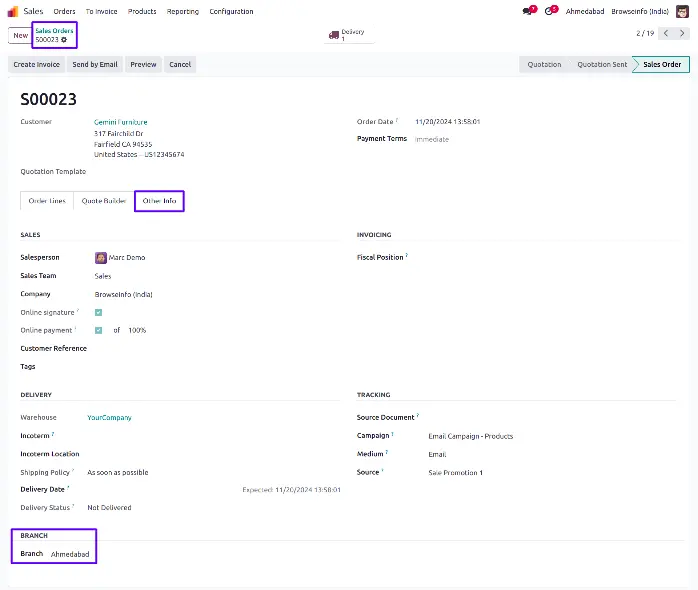
Branch on Delivery Order
While Quotation get confirmed generated picking(delivery) will have same branch automatically set based on Sales Order.
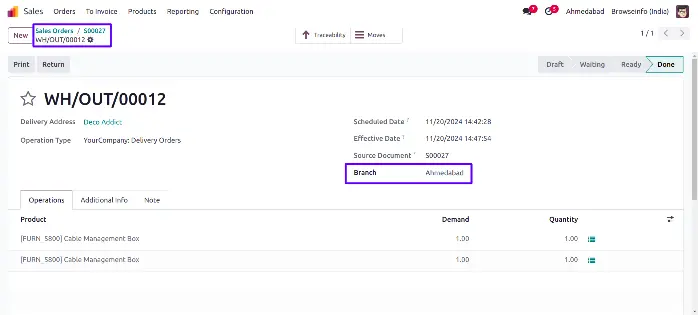
Branch on Customer Invoices
While quotation get confirmed generated picking(delivery) will have same branch automatically set based on Sales Order.
When creating manual invoice then log in user's branch will be assigned to the invoice.
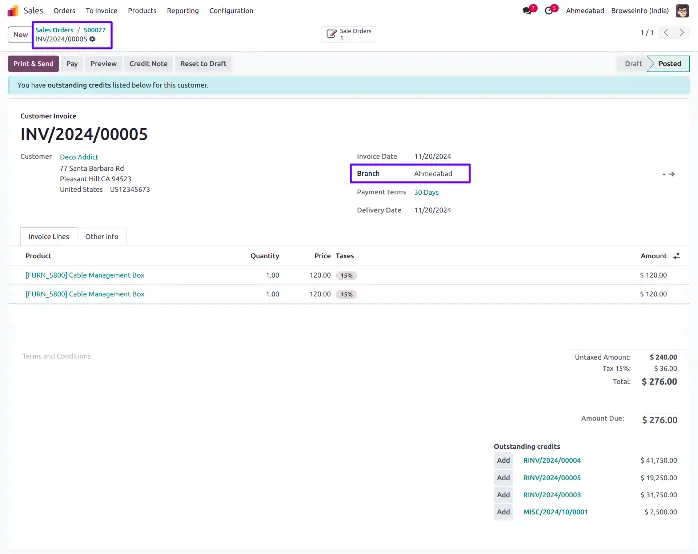
Branch On Customer Payment
Selected branch of the invoice will automatically set on account payment.
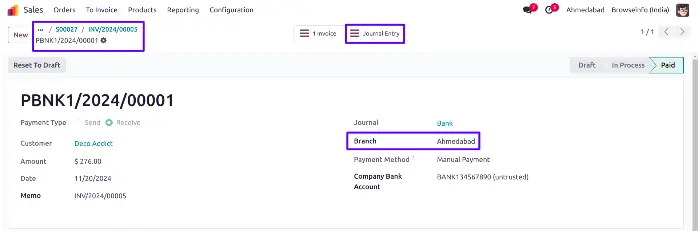
Branch On Purchase Order
While creating purchase order user who is currently login, branch of the user is set as branch to the purchase order.
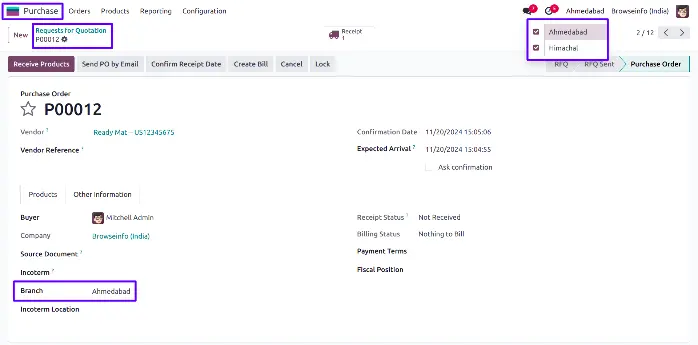
Branch On Vendor Bill
While bill created from the purchase order selected branch of the purchase order will automatically set on vendor bill.
After Validate invoice, Selected branch of the invoice will automatically set on Journal Items.
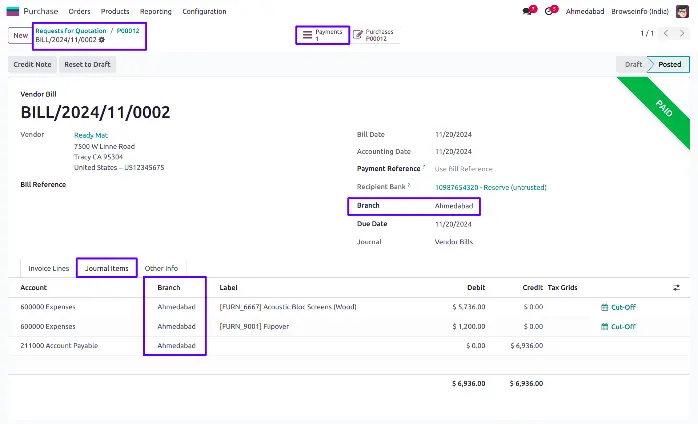
Branch On Inventory Valuation
User also can set branch on inventory valuations.