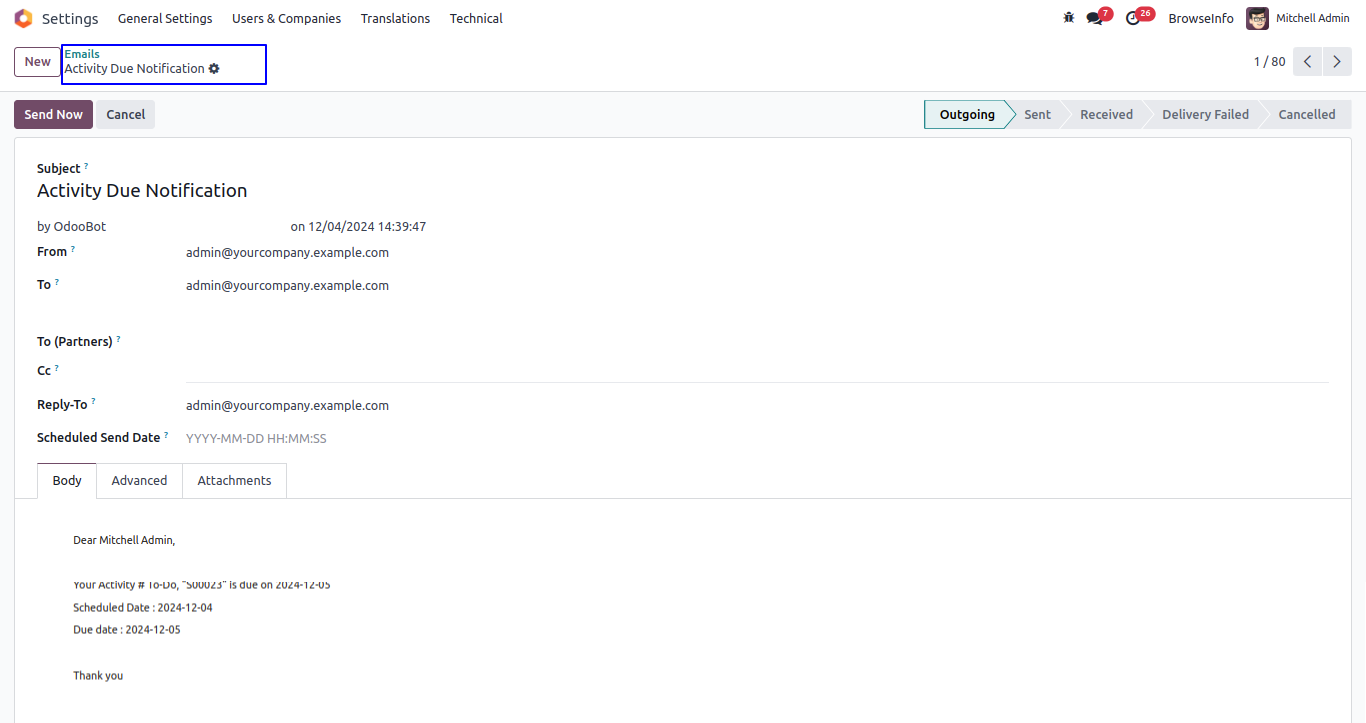All in one Schedule Activity Management Odoo App is used to configure 6 options for users like 1) Manage multi users in activities 2) Activity Supervisor 3) Activity Manager 4) Mass Activity Manager 5) Show All Recurrent Activities and 6) Show Own Recurrent Activities. Users can assign schedule activity to one or more users using different kinds of activities like Email, Call, Meeting etc. Activity Supervisor has access to his/her own and his team activities but Activity Manager has access to his/her own and all activities. Users can use activity dashboard for easy to find out today's activities, late activities, future activities and history of activities using filter activity by model. Users can see schedule activity in reports like bar chart, line chart, pie chart etc. User views schedule activities by list view, kanban view, calendar view etc. Users can also view scheduled activities by filters like activity history, late activities, today activities etc.This odoo app also provides features to view activity history and able to use schedule activities for multiple companies. User can create a mass activities by configure model and groups with option of create an action and remove an action. User can generate recurrent activities by given access of show all/own recurrent activities also they can repeat recurrent activity by Day(s), Week(s), Month(s) and Year(s) option.
Features
1) Manage Multi Users in Activity
User can schedule an activity to one or more users while configured option of manage multi users in activity.
2) Configured Activity Supervisor
User can configured activity supervisor option so they checked assigned users schedule activities.
3) Configured Activity Manager
User can configured activity manager option so they checked all users schedule activities.
4) Activity Management Dashboard
While using activity dashboard user can check today activity, late activity, future activity and activity history with using filter activity by model.
5) Due Activity Notification on Due Date
User can get due activity notification on due date and also select days before due days and days after due days with set days.
6) Due Activity Notification to Notify Create User
Created user can get due activity notification on due date and also select days before due days and days after due days with set days.
7) Schedule Different kind of Activities
User can schedule different kind of activities like email, call, meeting, to do etc.
8) Reports on Schedule Activities
User can see different reports on activities like a bar chart, line chart, pie chart and pivot view etc.
9) Schedule Activities by Different Views
User can use different activity views like a list view, kanban view, calendar view etc.
10) Schedule Activities by Different filters
User can filters schedule activities by activity history, my activity, today activities etc.
11) Mark As Done Activities from Tree View
User have option to 'Mark As Done' activities from tree view.
12) Create Mass Activities
User can create mass activities by configured model and groups.
13) Generate Recurring Activity
User can generate recurring activity in that given user access to show all/own recurring activity.
14) Repeat Recurring Activity
User can repeat recurring activity by Day(s), Week(s), Month(s) and Year(s).
Multi Users in Activity User Access
Users with "Manage multi users in Activity" only can create and schedule activity for multiple users at a time.
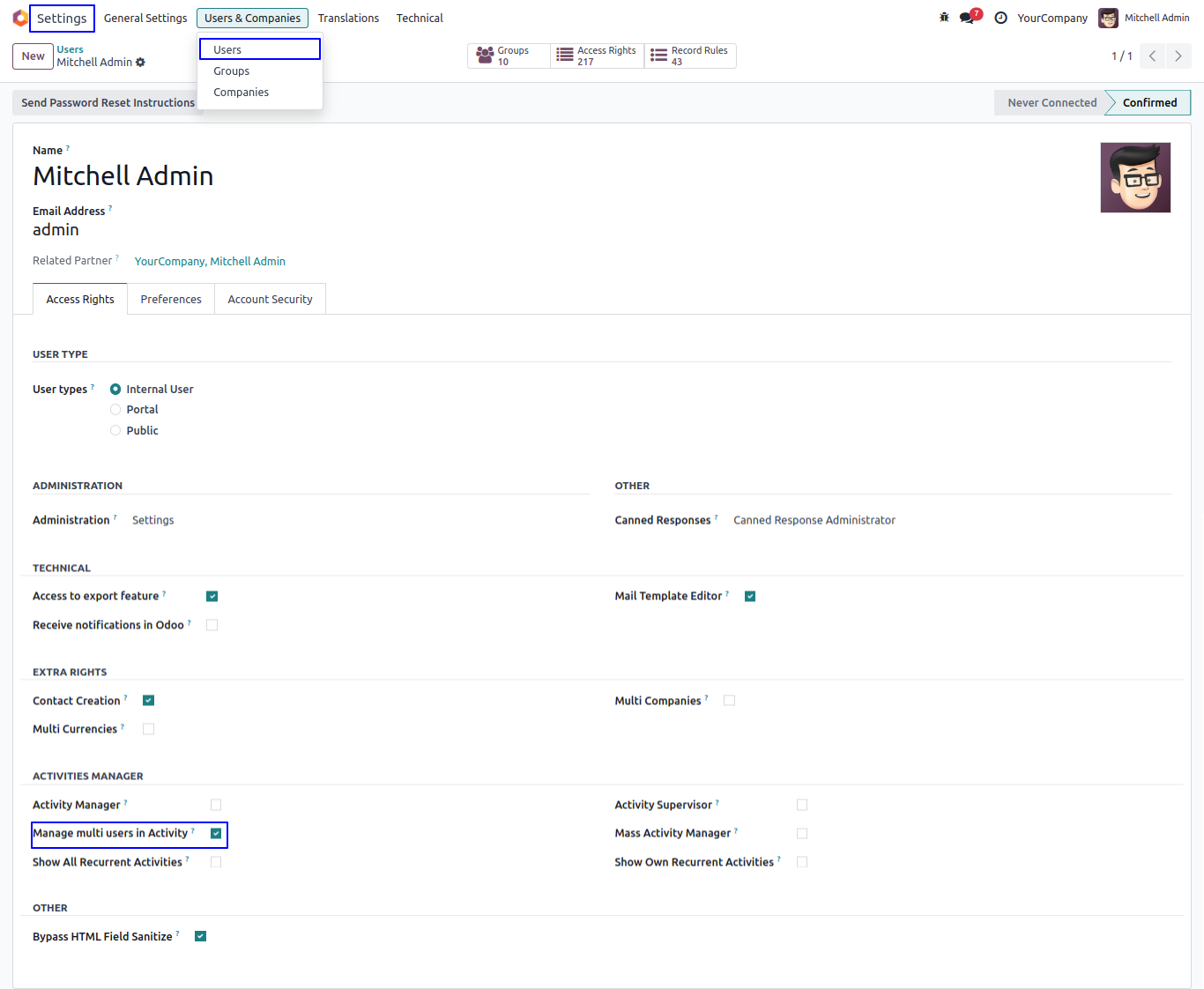
Activity Menu
User can see "Activity" main menu as shown image.
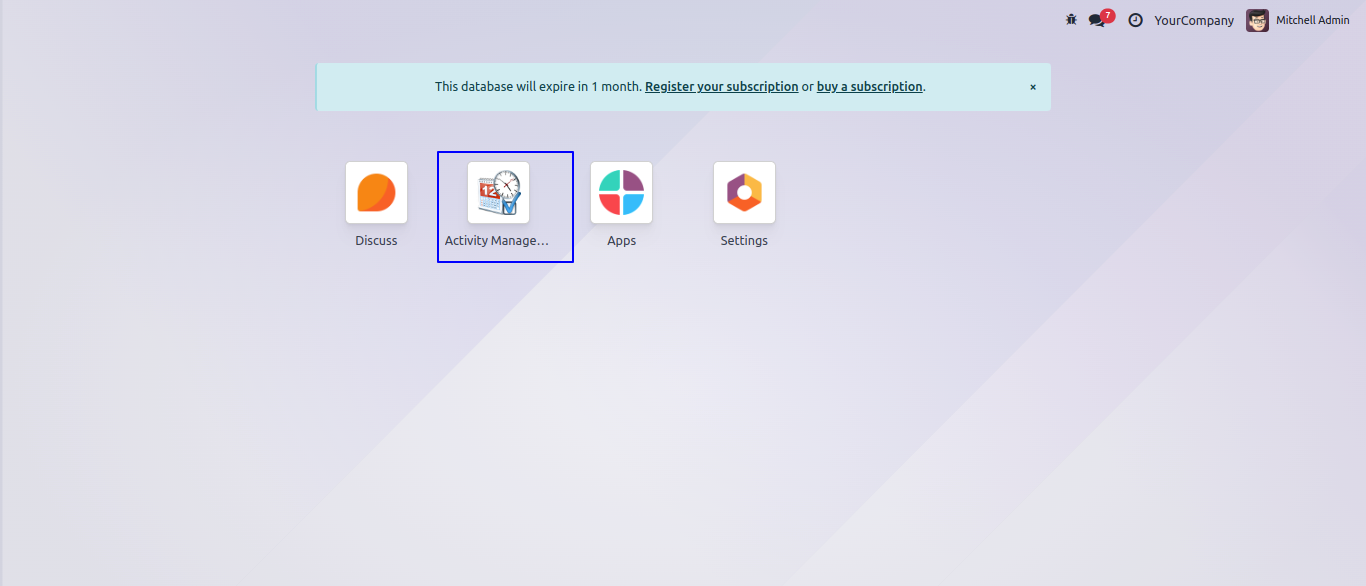
Schedule Activity for Multiple User
User can see "Schedule Activity" button on chatter and create and schedule activity or also from all activity menu.
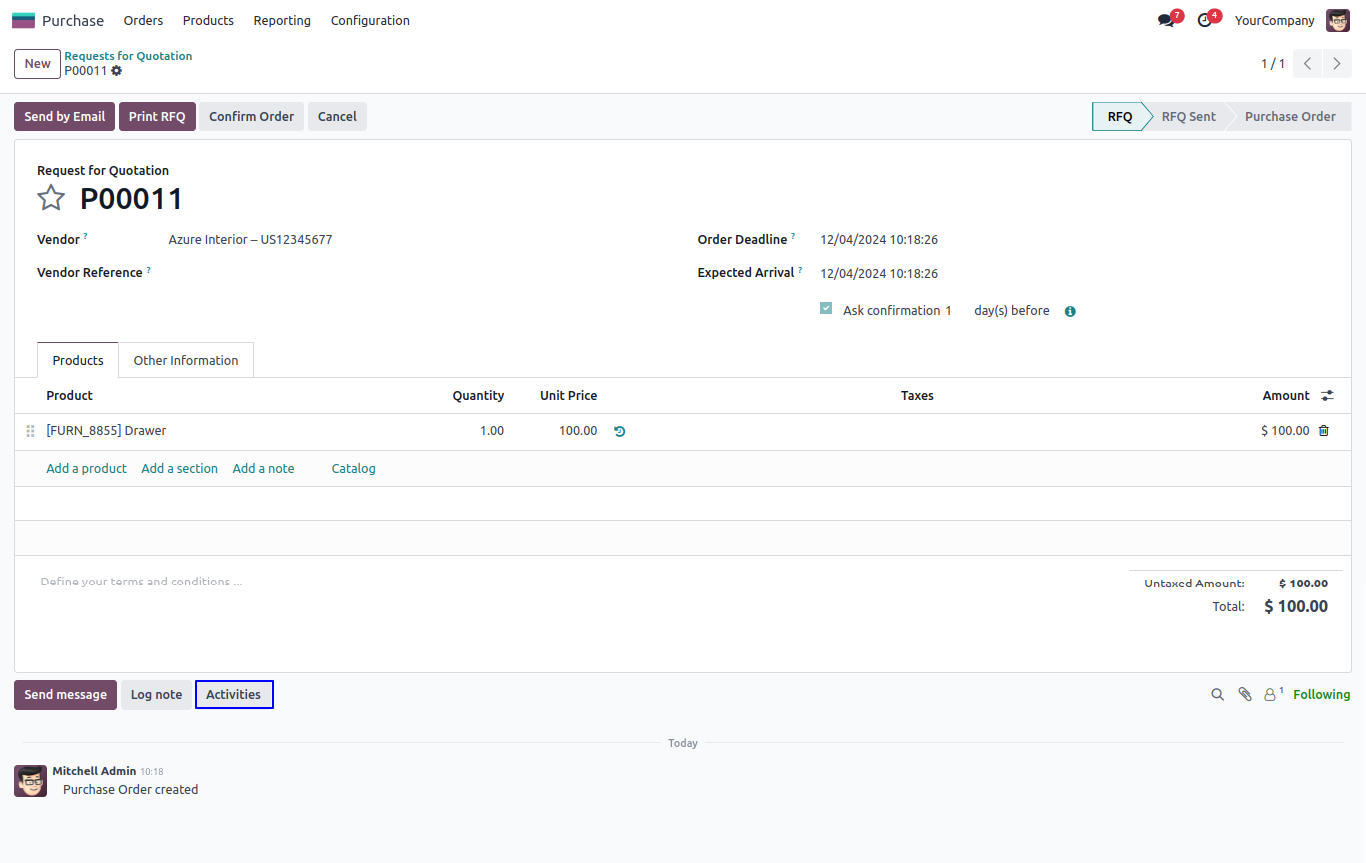
Schedule Activity Wizard
User can select manager and supervisor for activity, user also can assign activity to multiple user, add activity tags, and add description for activity and click "SCHEDULE" button.
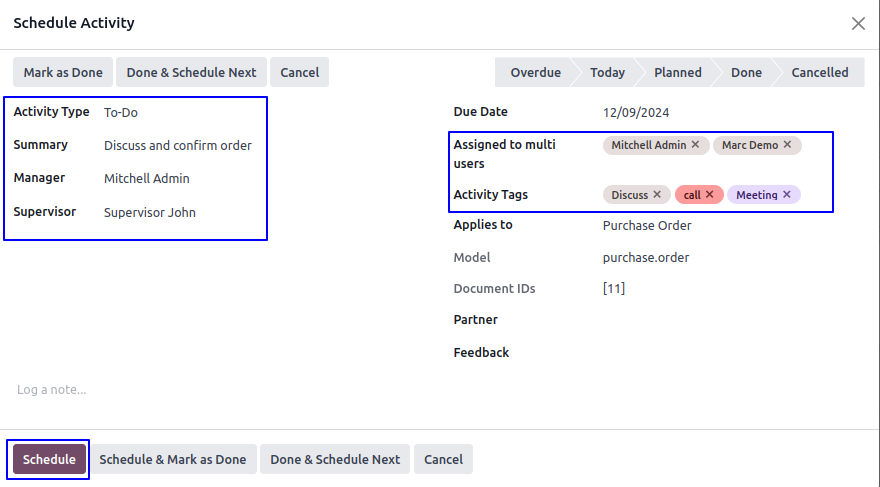
Planned Activities in Chatter
User can see planned activity in chatter for multiple users.
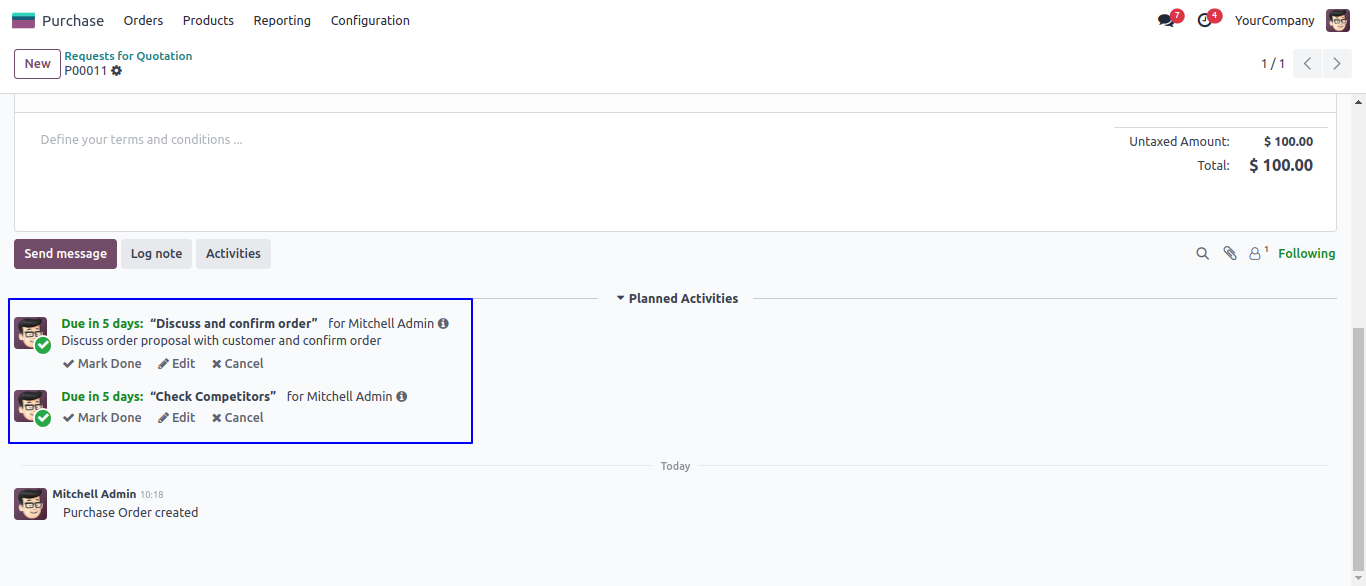
Planned Activities for Different User
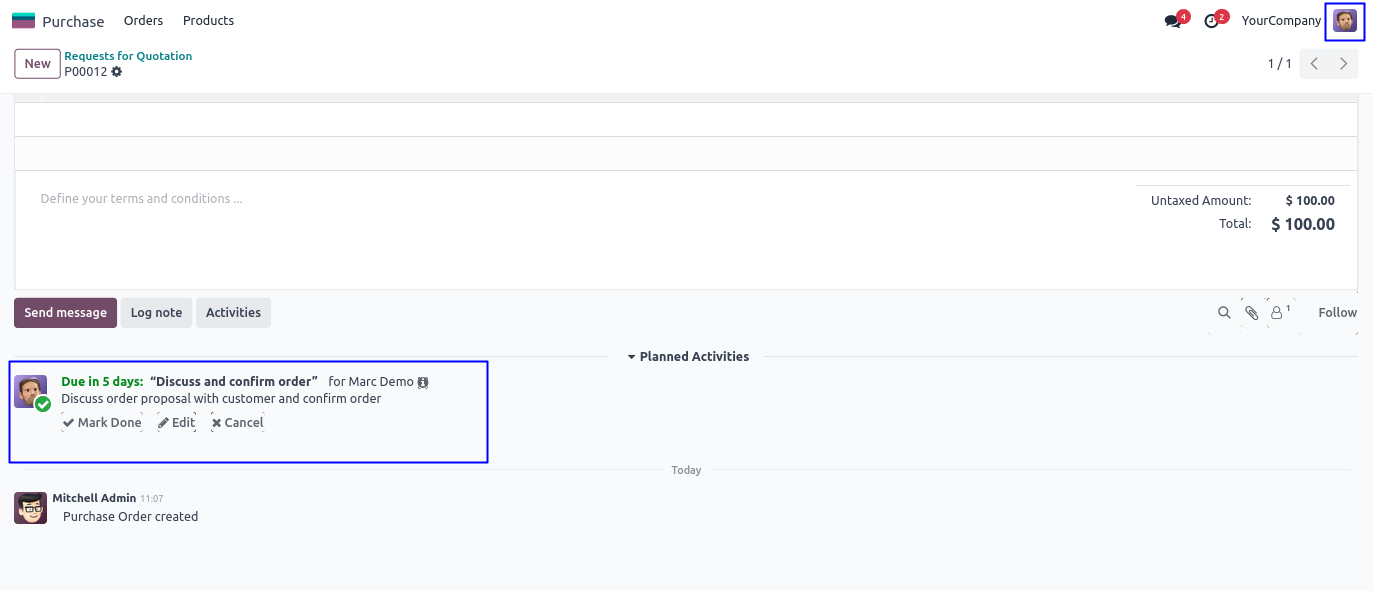
Activity Management Dashboard
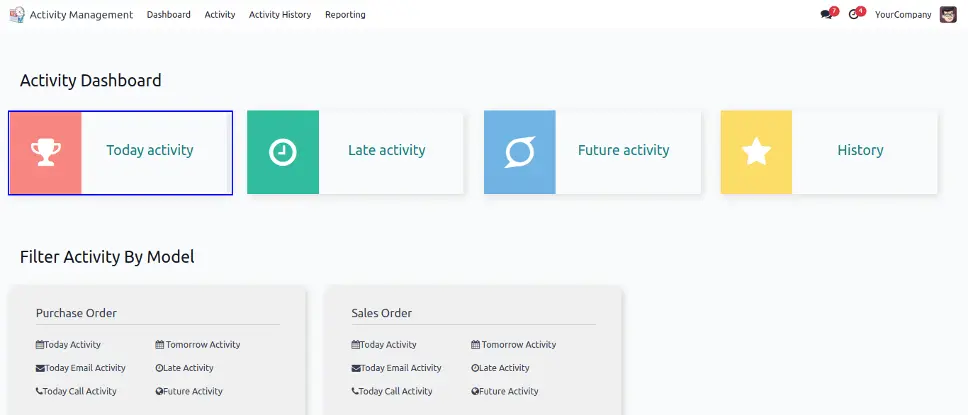
Today Activity on Dashboard
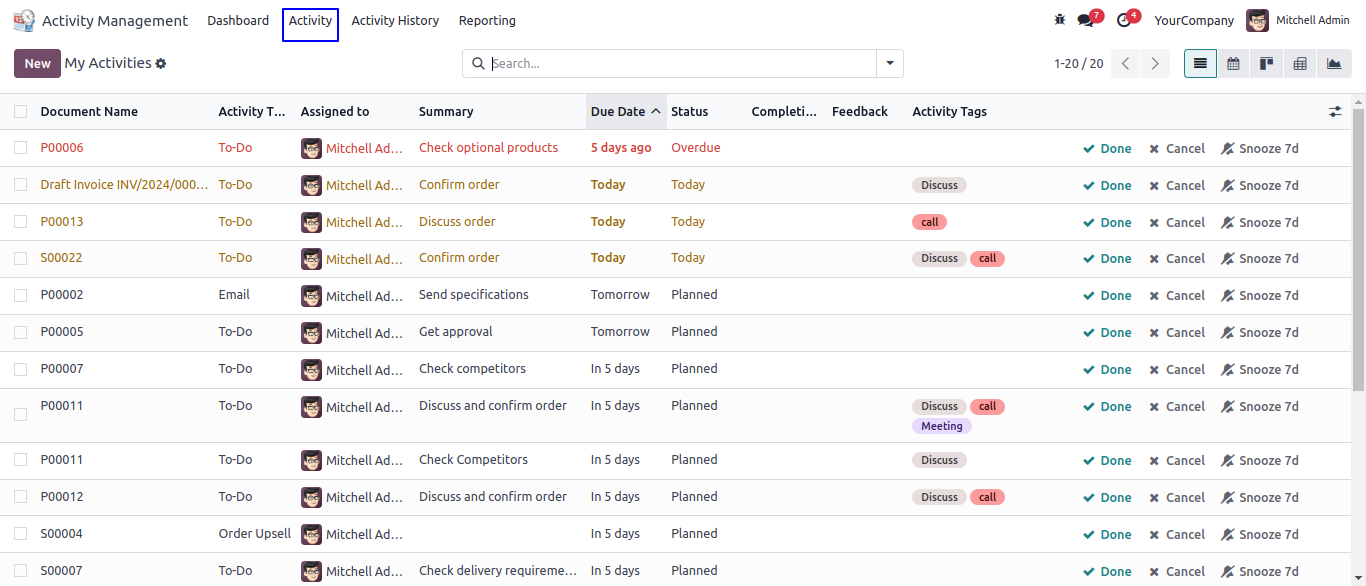
Create Activity
User can directly create an activity from activity management by clicking "CREATE" button on tree view.
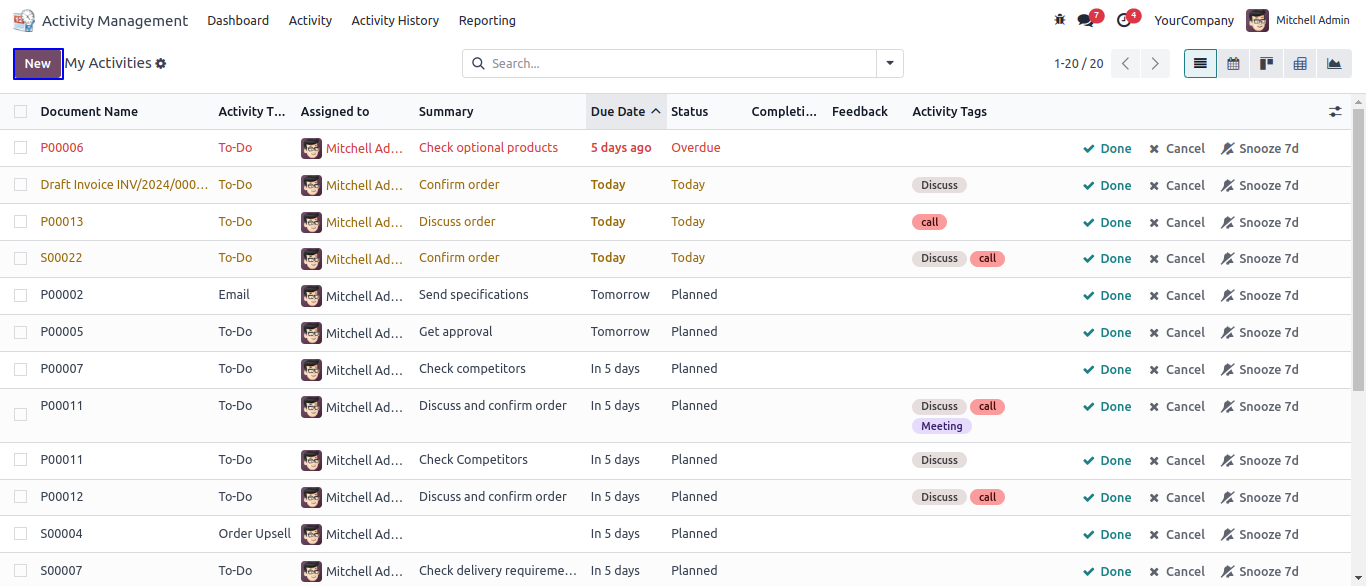
Cancel Activity
User can cancel activity by clicking "CANCEL" button on activity form view.
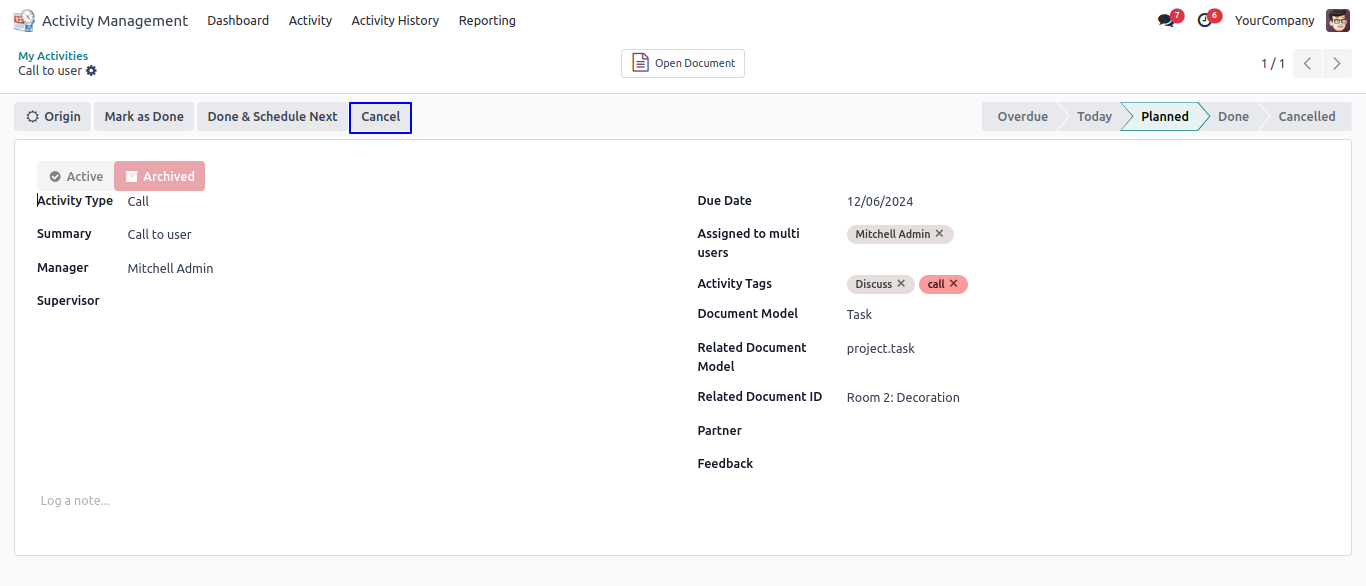
Activity History
Under Activity Management > Activity history menu user can see all activity history.
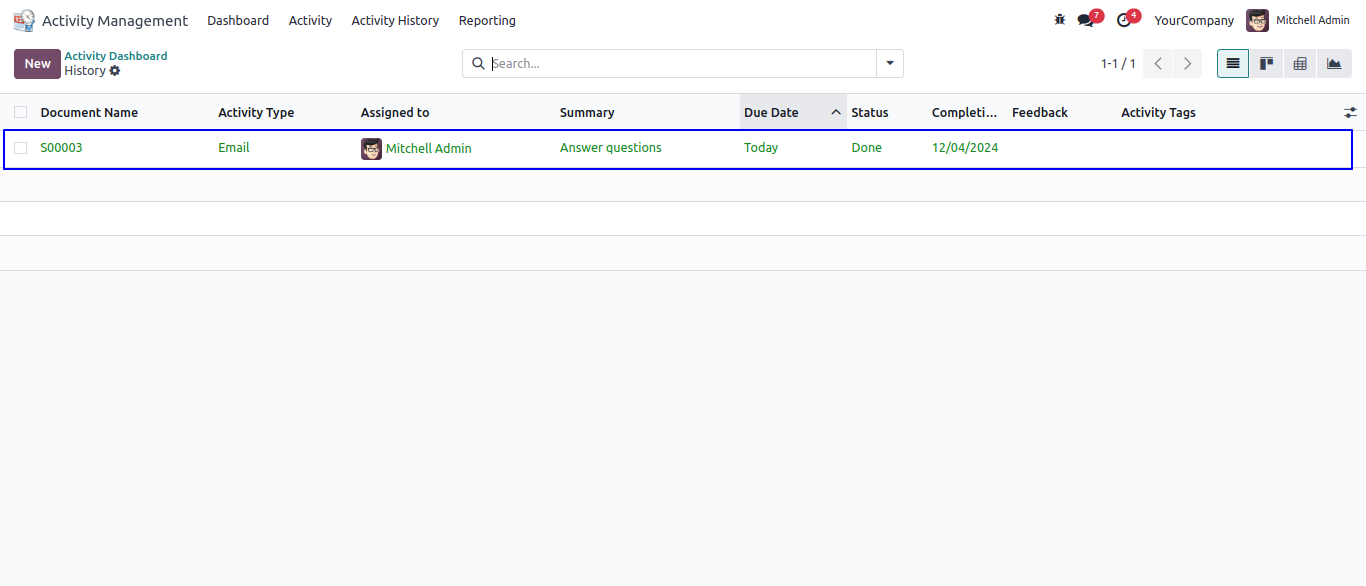
Create Action for Mass Activity
Users can enter activity name, set model and groups for mass activity and click on 'CREATE ACTION' button for create an action.
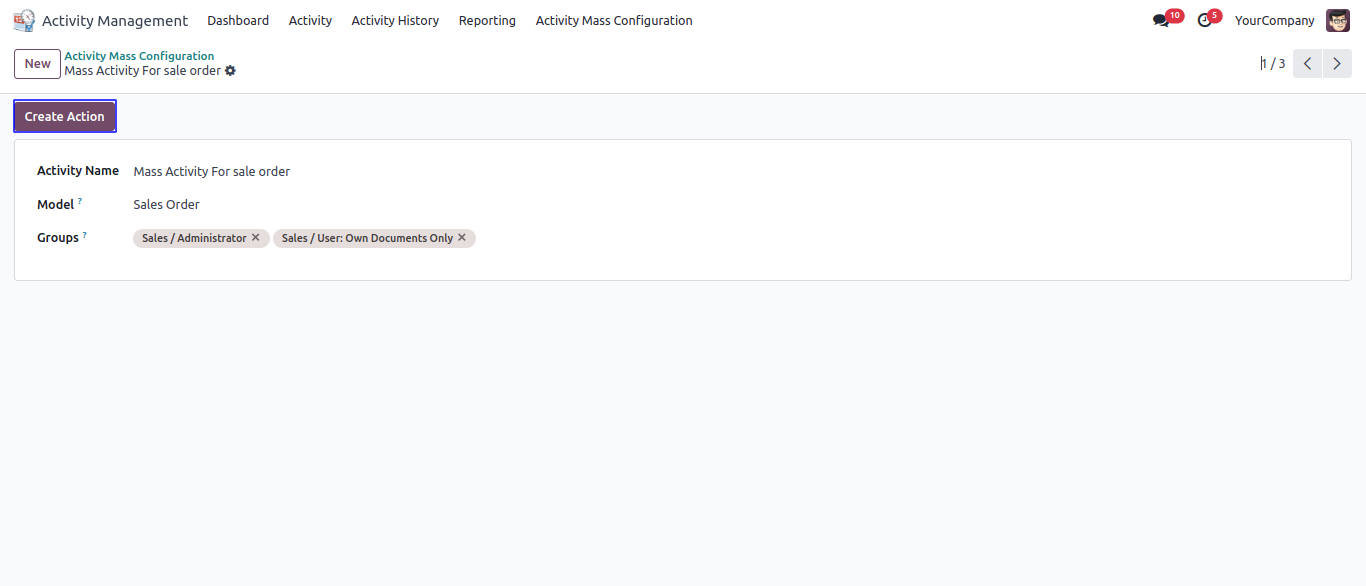
Mass Activity for Sale Order Action
User can select multiple record and in Action click on 'Mass Activity for Sale Order' configured action.
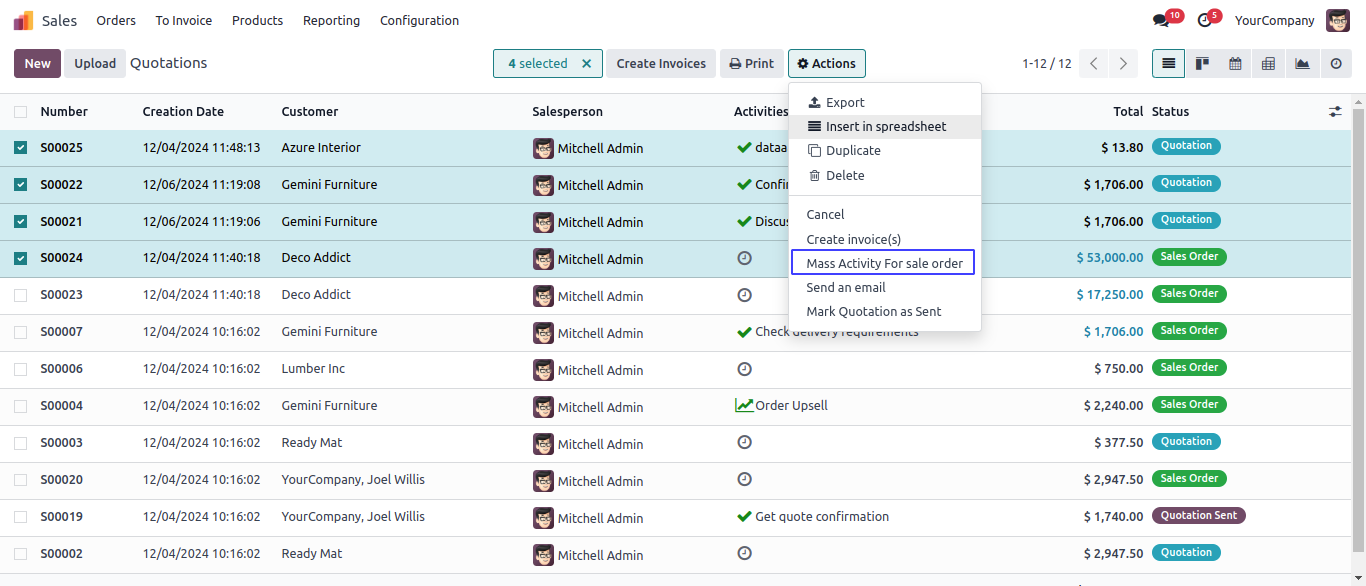
Schedule Mass Activity for Sale Order
User can enter activity detail and click on 'SCHEDULE' button.
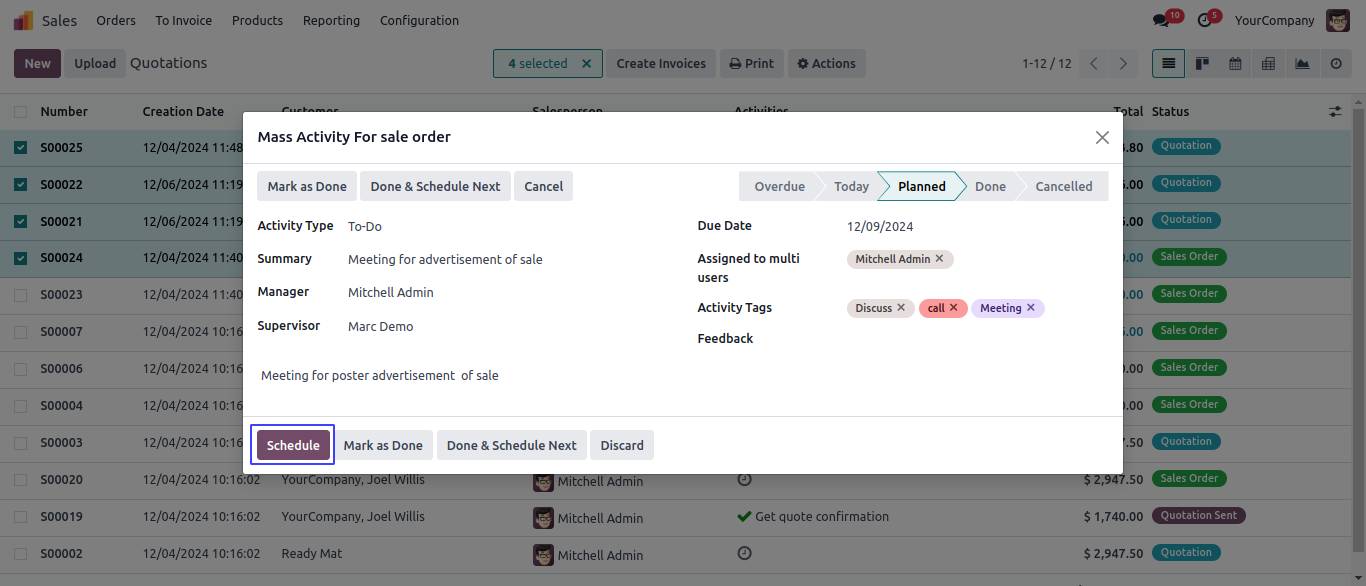
Created Mass Activity for Sale Order
User can see applied an action for selected record.
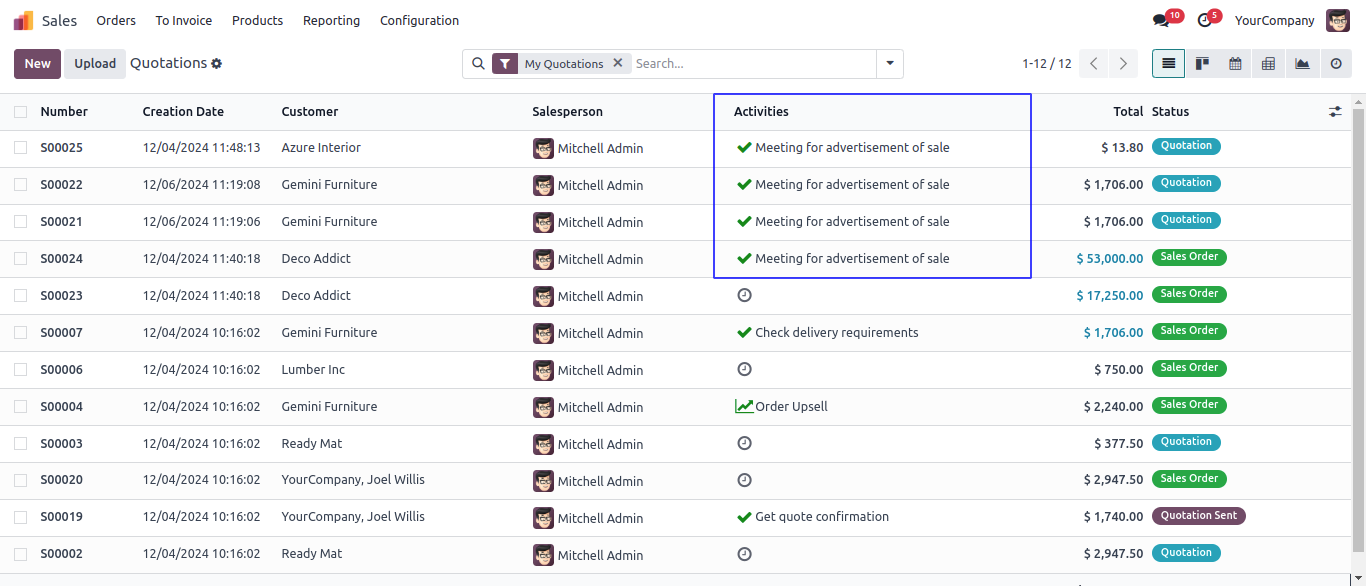
Recurrent Activities Menu
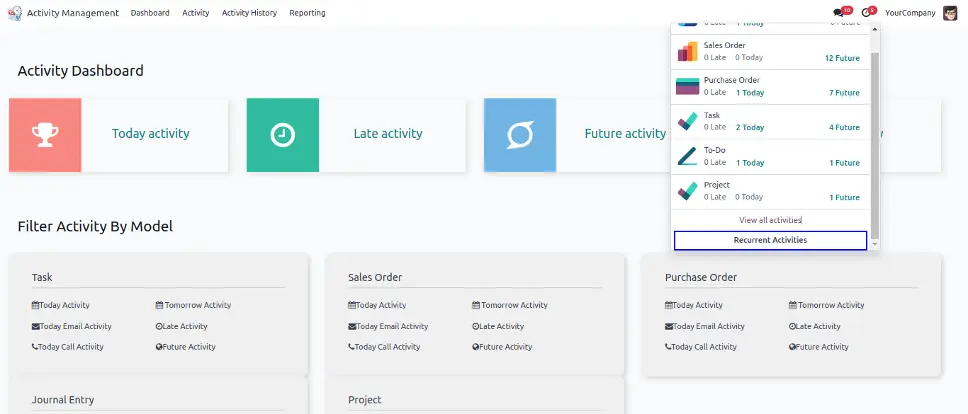
Create Recurrent Activity
User can create recurrent activity, In the form enter activity name, select related document with that value, select an activity, assigned to person, summary of activity and note.
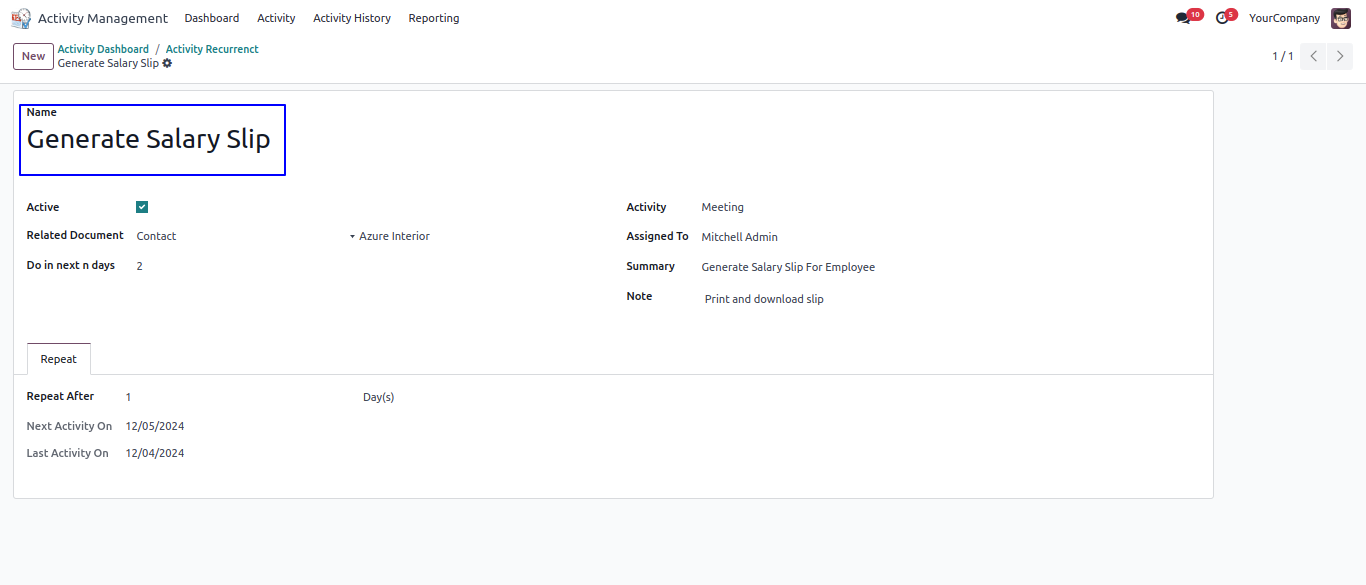
Due Activity Notification On Due Date
User can enable "On Due Date" option to get email notification for due activity, User need to enter number of days for "Days After Due Date" and "Days Before Due Date" to get email notification.
Email Notification on Days Before Due Date
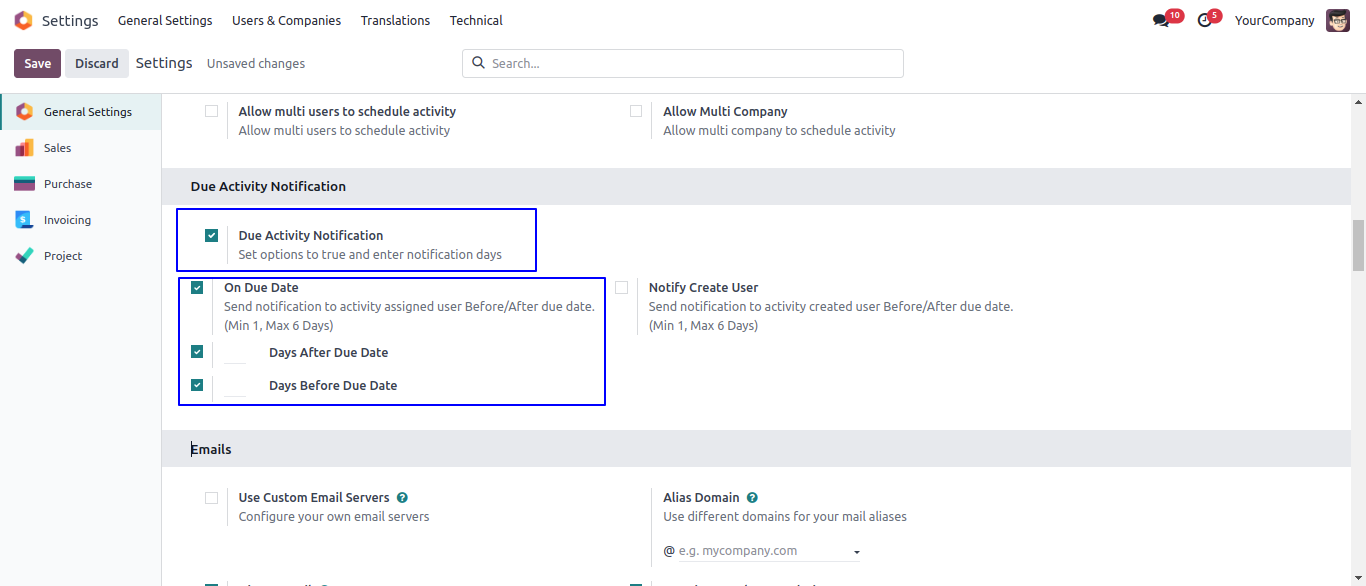
User can get email notification on days before activity due date.