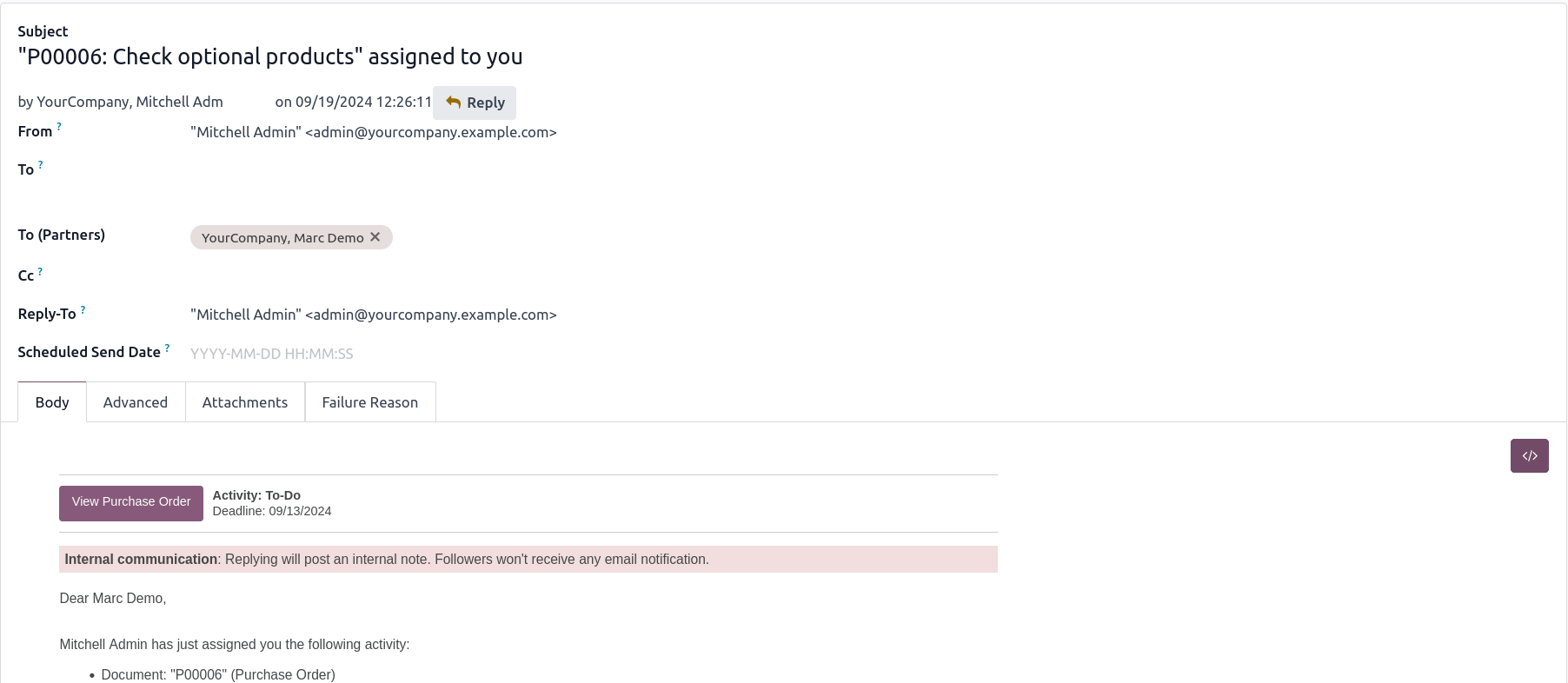Advance Schedule Activity Management
The Advance Schedule Activity Management Odoo App is designed to streamline and optimize activity scheduling in Odoo. Users have options like managing multiple users in activities, activity supervision, activity management, mass activity management, displaying all recurrent activities, and displaying their recurrent activities. Users can assign activity to multiple users at once across different activity types such as email, calls, and meetings. Activity supervisors have access to their own and their team's activities, while activity managers have access to their own and all activities. The activity dashboard facilitates easy identification of today's activities, overdue tasks, upcoming activities, and activity history through various filters.
Additionally, users can view scheduled activities through reports like bar charts, line charts, and pie charts, as well as different views like list view, kanban view, and calendar view. Users can create mass activities by configuring models and groups, with options to create or remove actions. Recurrent activities can be generated by showing all or own recurrent activities, with the ability to repeat activities by day(s), week(s), month(s), or year(s). Users can view activity history and utilize scheduled activities across multiple companies. In short, this app is a powerful tool to optimize activity scheduling processes and enhance operational efficiency.
Features
1) Manage Multi Users in Activity
User can schedule an activity to one or more users while configured option of manage multi users in activity.
2) Configured Activity Supervisor
User can configured activity supervisor option so they checked assigned users schedule activities.
3) Configured Activity Manager
User can configured activity manager option so they checked all users schedule activities.
4) Activity Management Dashboard
While using activity dashboard user can check today activity, late activity, future activity and activity history with using filter activity by model.
5) Due Activity Notification on Due Date
User can get due activity notification on due date and also select days before due days and days after due days with set days.
6) Due Activity Notification to Notify Create User
Created user can get due activity notification on due date and also select days before due days and days after due days with set days.
7) Schedule Different kind of Activities
User can schedule different kind of activities like email, call, meeting, to do etc.
8) Reports on Schedule Activities
User can see different reports on activities like a bar chart, line chart, pie chart and pivot view etc.
9) Schedule Activities by Different Views
User can use different activity views like a list view, kanban view, calendar view etc.
10) Schedule Activities by Different filters
User can filters schedule activities by activity history, my activity, today activities, late activities etc.
11) Mark As Done Activities from Tree View
User have option to 'Mark As Done' activities from tree view.
12) Create Mass Activities.
User can create mass activities by configured model and groups.
13) Generate Recurring Activity
User can generate recurring activity in that given user access to show all/own recurring activity.
14) Repeat Recurring Activity
User can repeat recurring activity by Day(s), Week(s), Month(s) and Year(s).
Multi Users in Activity User Access
Users with "Manage multi users in Activity" only can create and schedule activity for multiple users at a time.
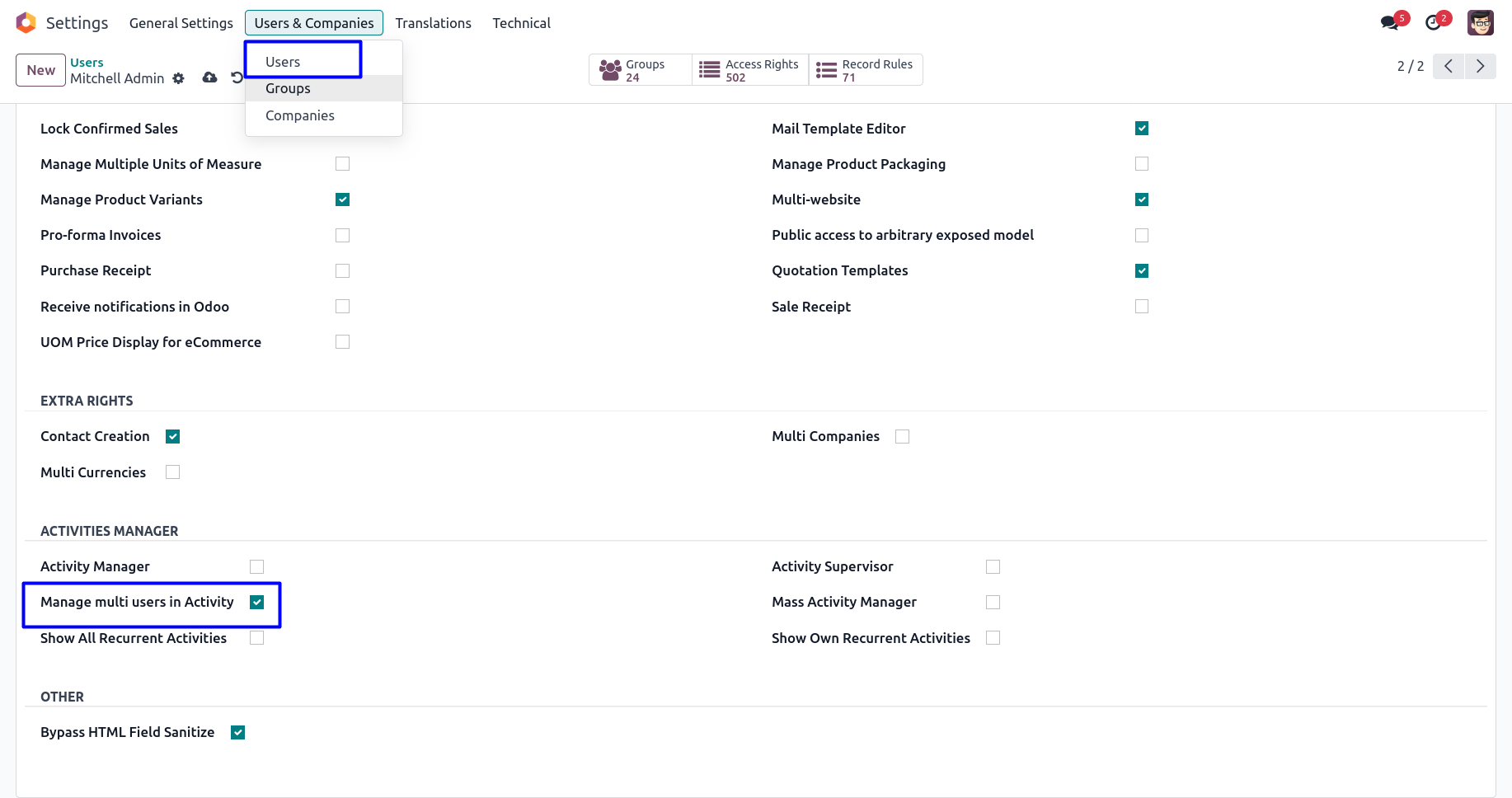
Activity Menu
User can see "Activity" main menu as shown image.
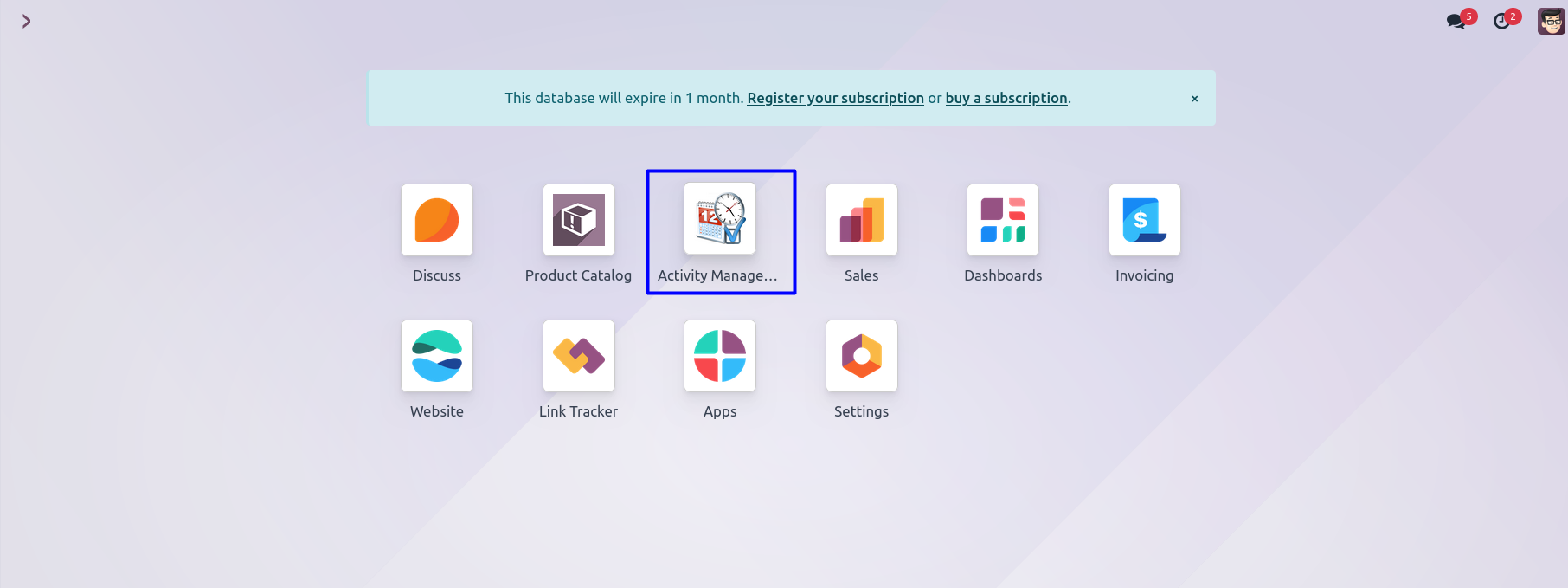
Schedule Activity for Multiple User
User can see "Schedule Activity" button on chatter and create and schedule activity or also from all activity menu.
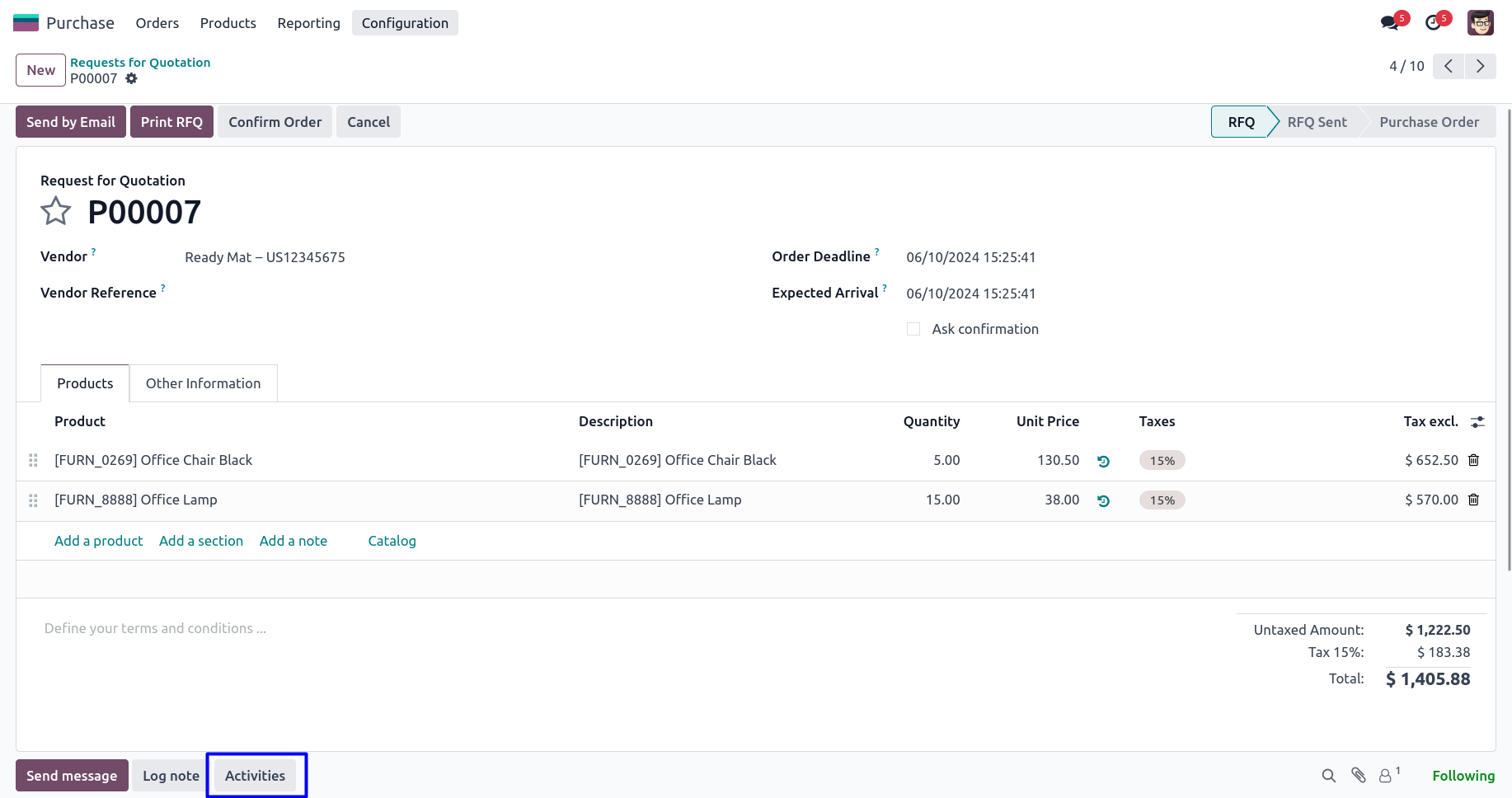
Schedule Activity Wizard
User can select manager and supervisor for activity, user also can assign activity to multiple user, add activity tags, and add description for activity then start activity and click "SCHEDULE" button.
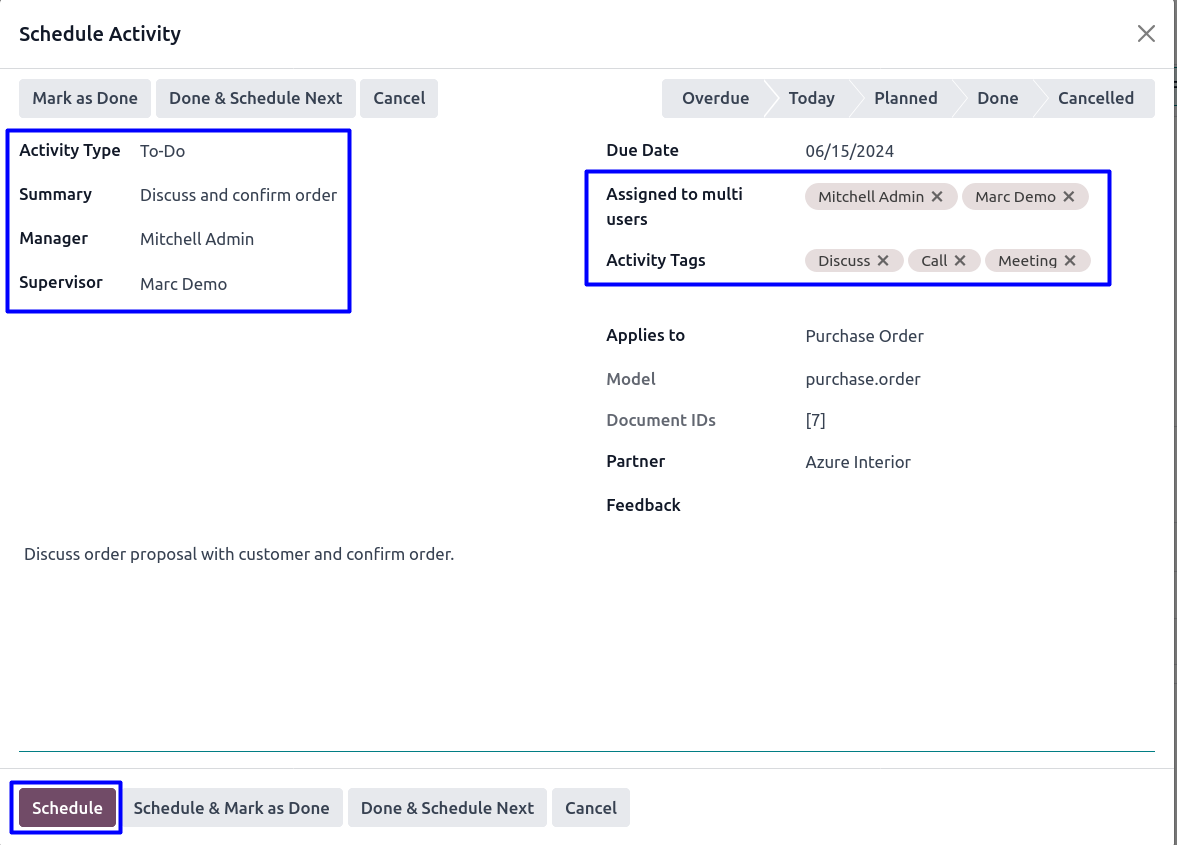
Planned Activities in Chatter
User can see planned activity in chatter for multiple users.
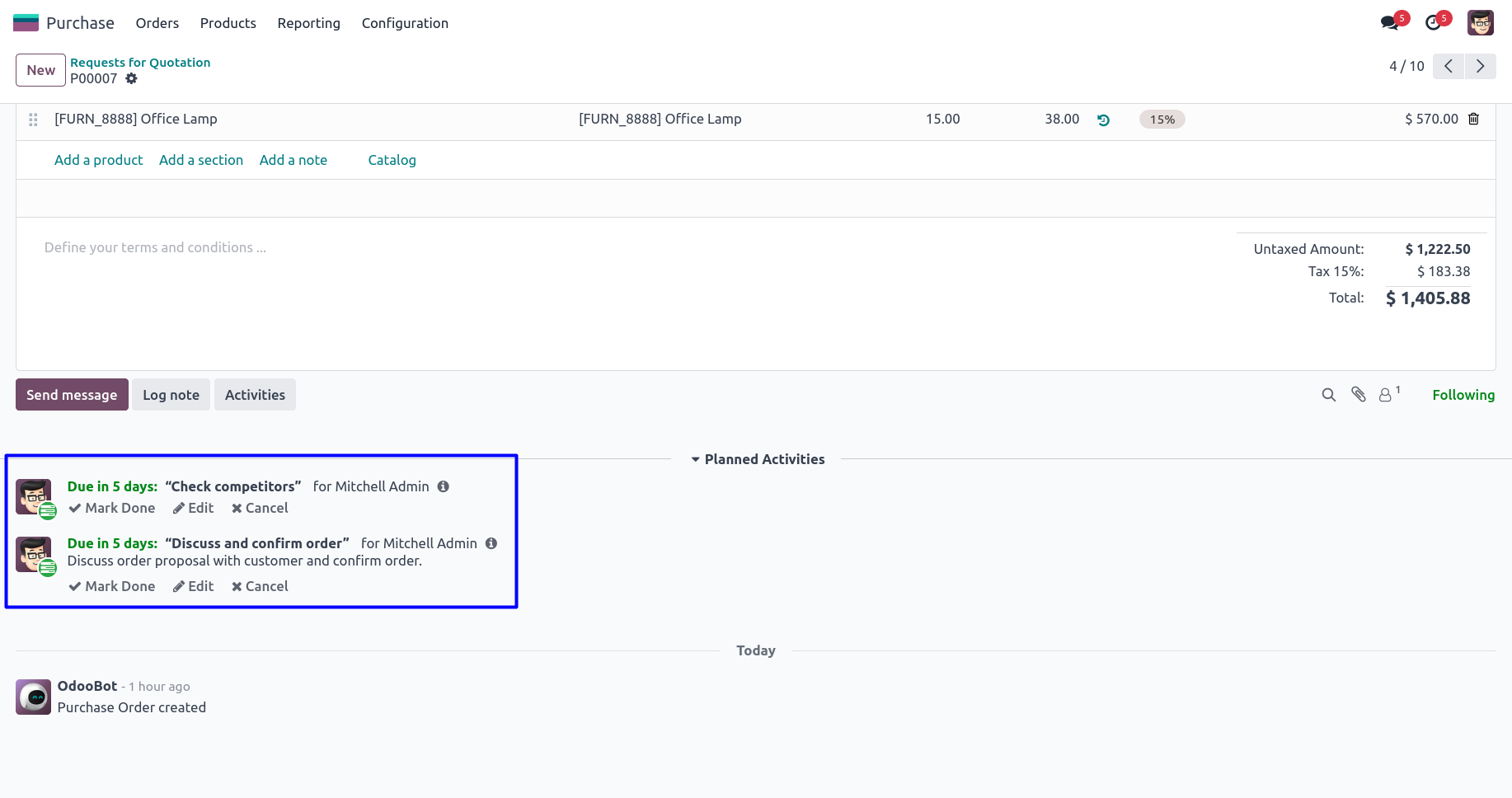
Activity Management Dashboard
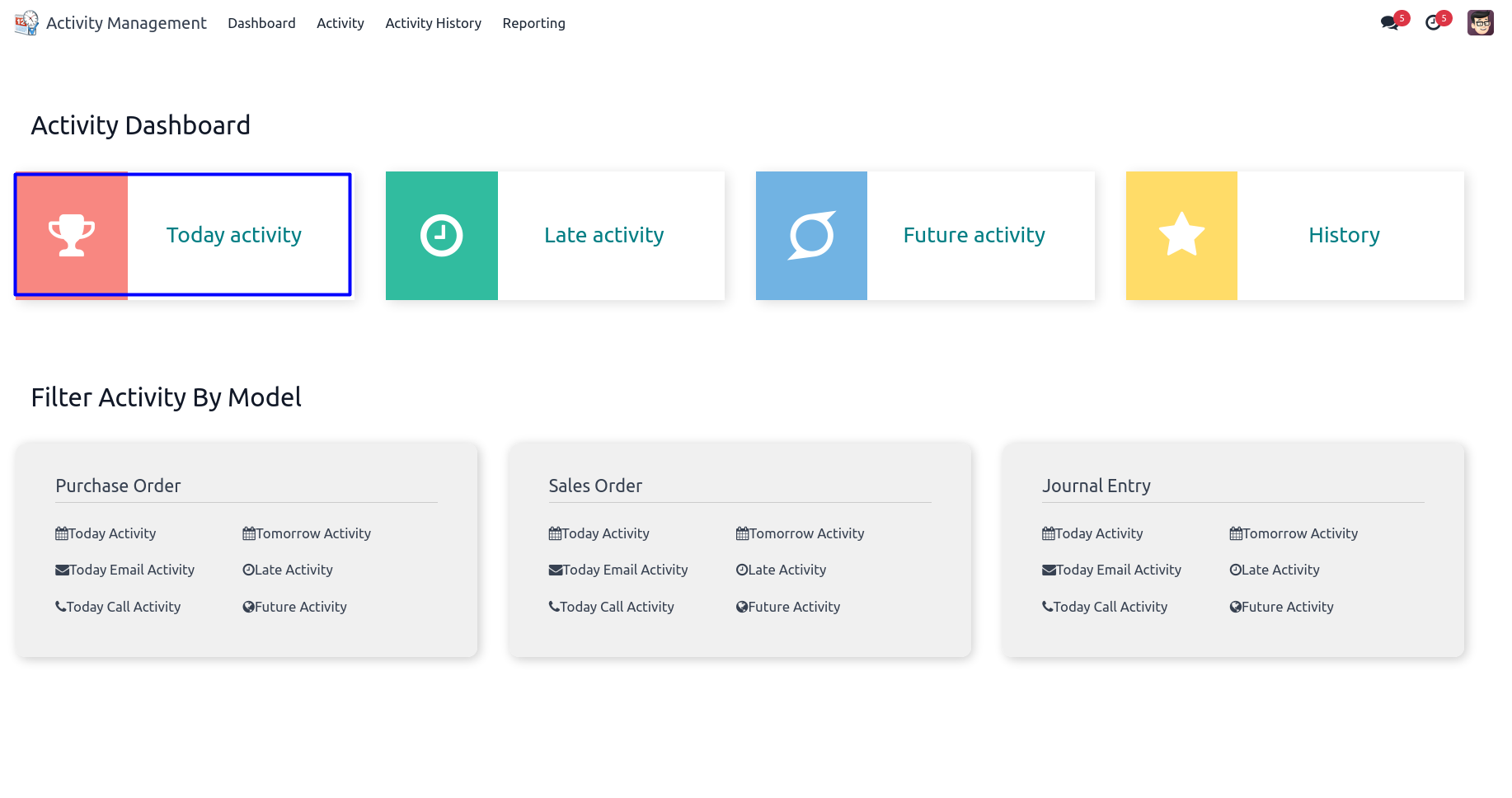
Filter Activity by Model in Activity Dashboard
User can use any of the filters with using different model in this filter activity by model.
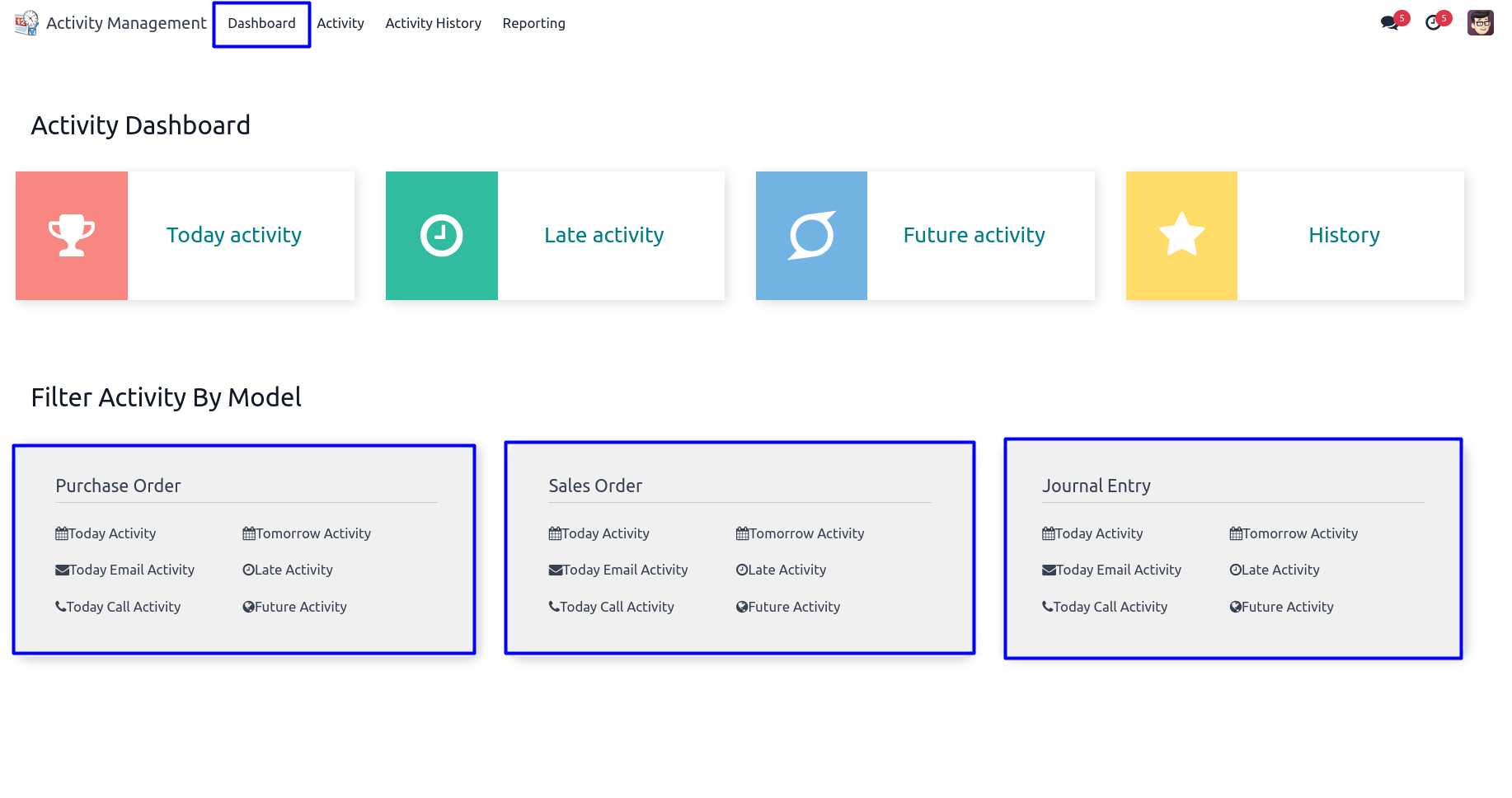
All Activity
Under Activity Management > Activity > All Activity menu user can see all scheduled activity for users.
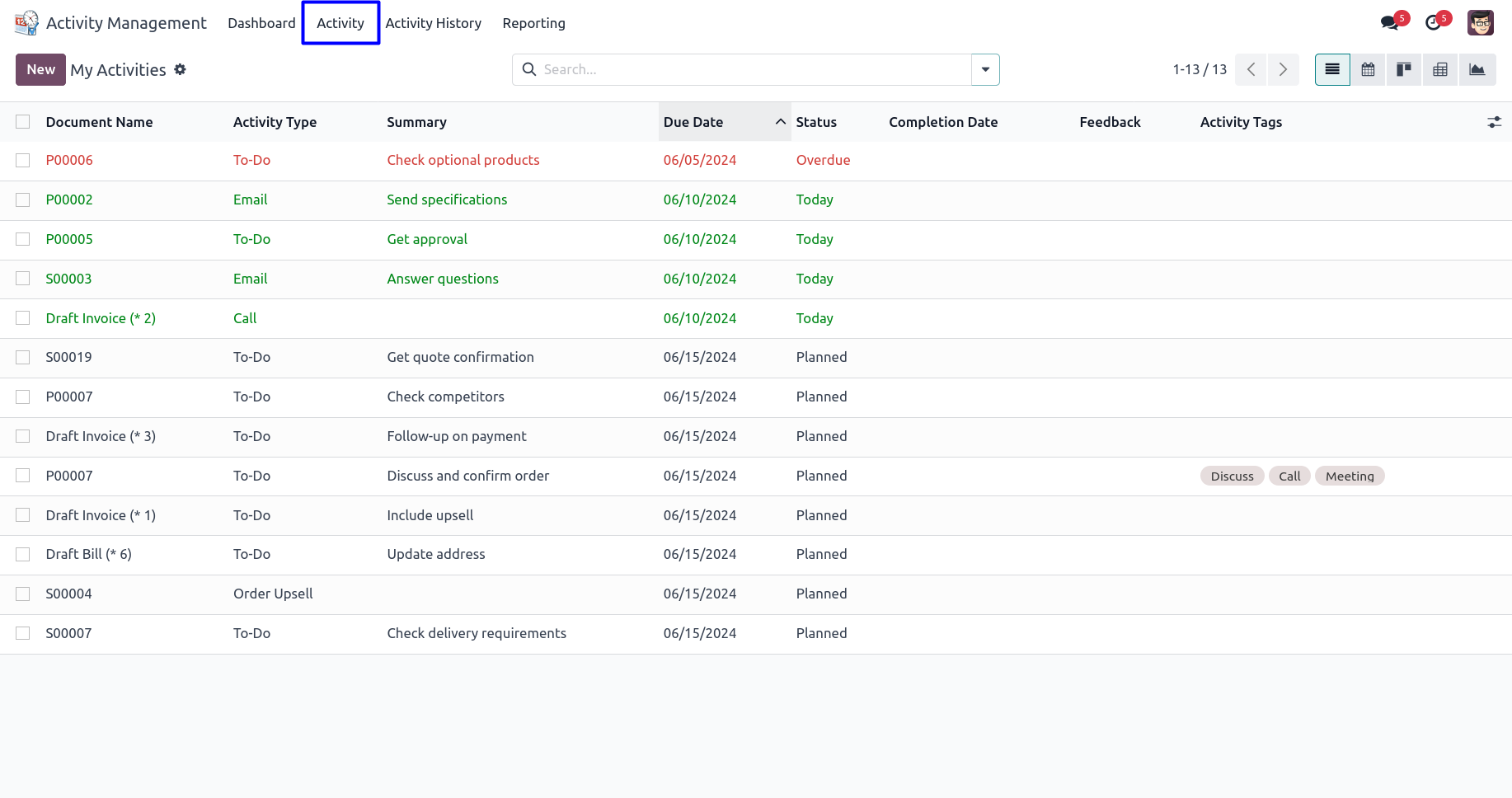
New Activity
User can directly create a new activity from activity management by clicking "NEW" button on tree view.
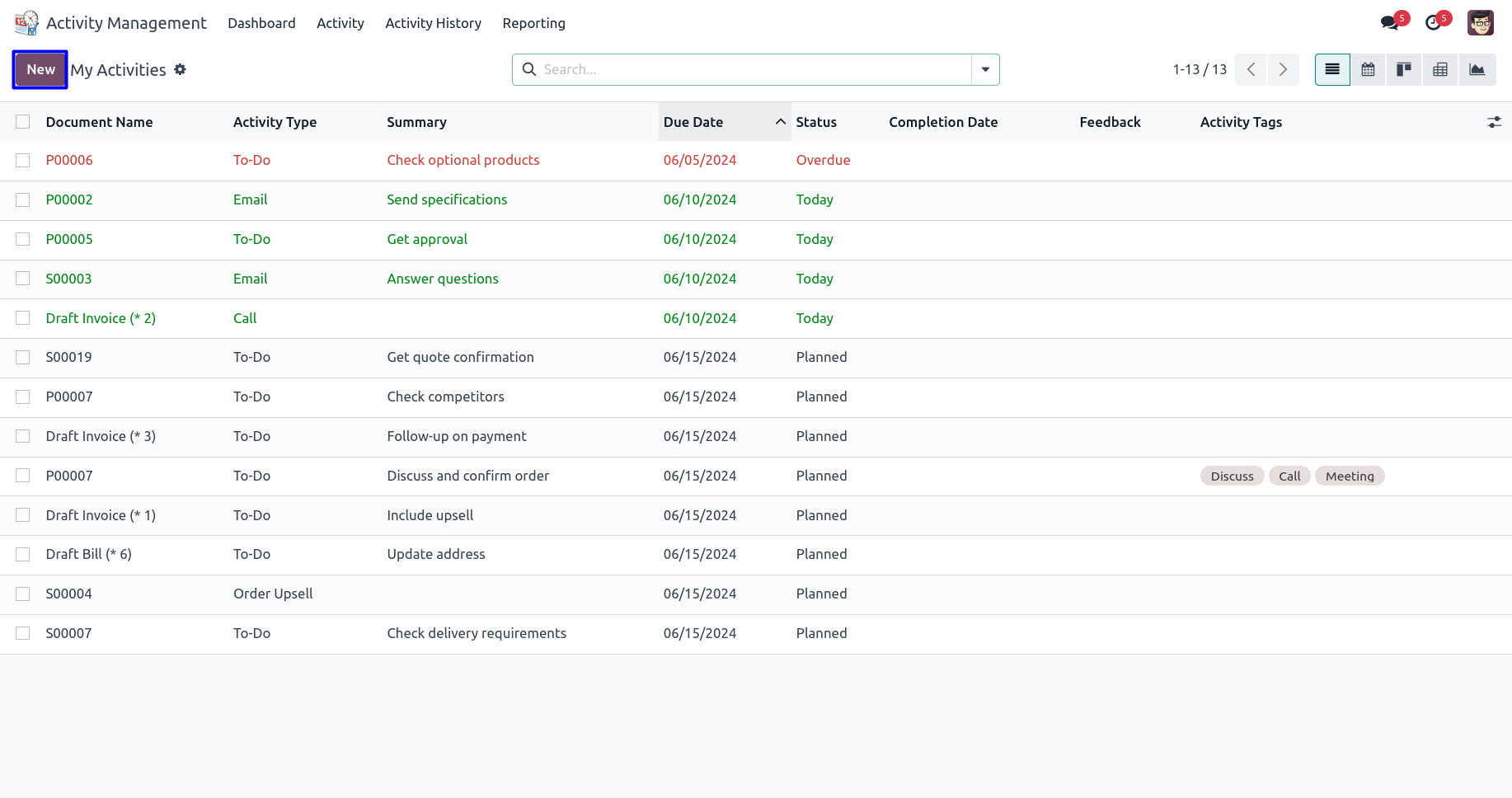
Cancel Activity
User can cancel activity by clicking "CANCEL" button on activity form view.
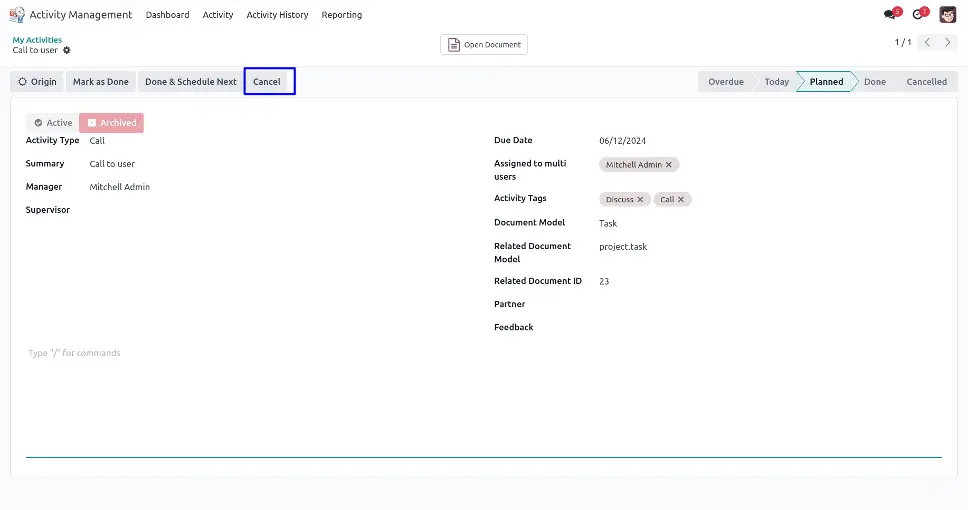
Mark as Done Option on Activity Tree View
On activity tree view there should be option where user can view the activities and also mark as done by single click.
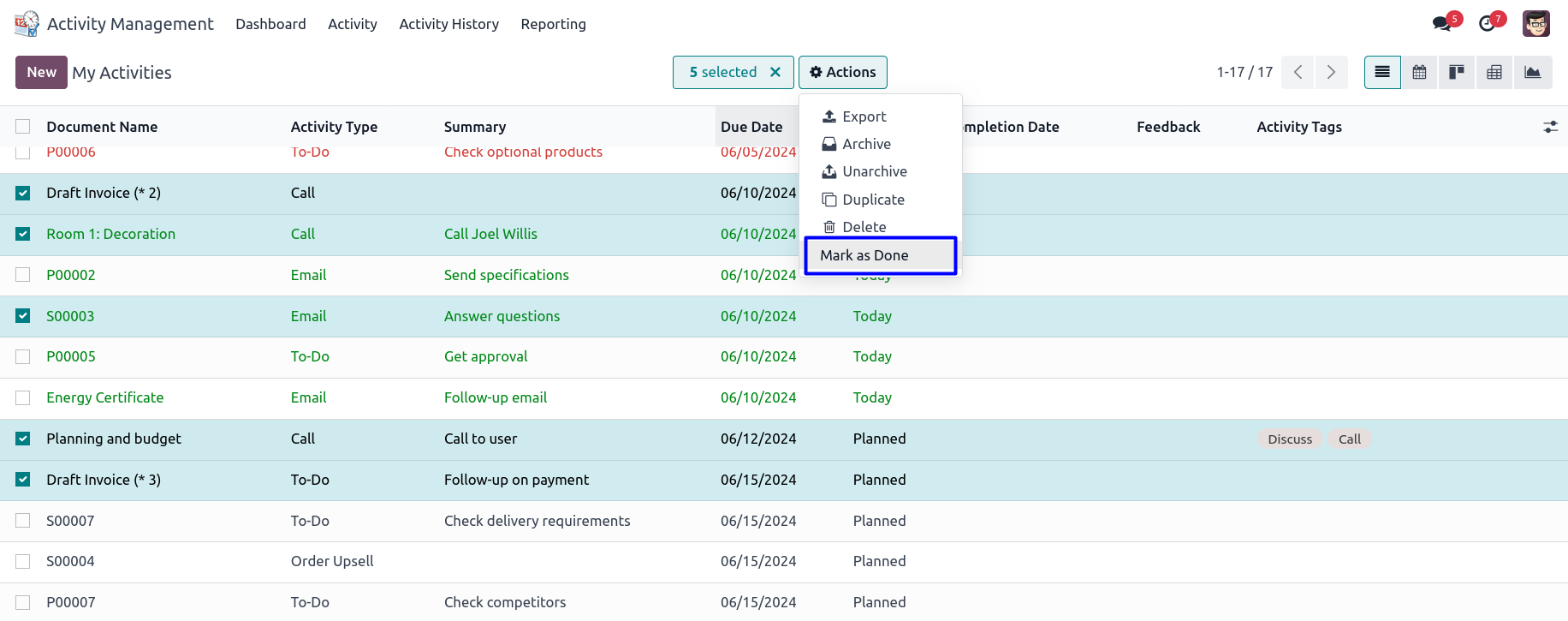
User can see selected activity should be marked as done and view in the activity history.
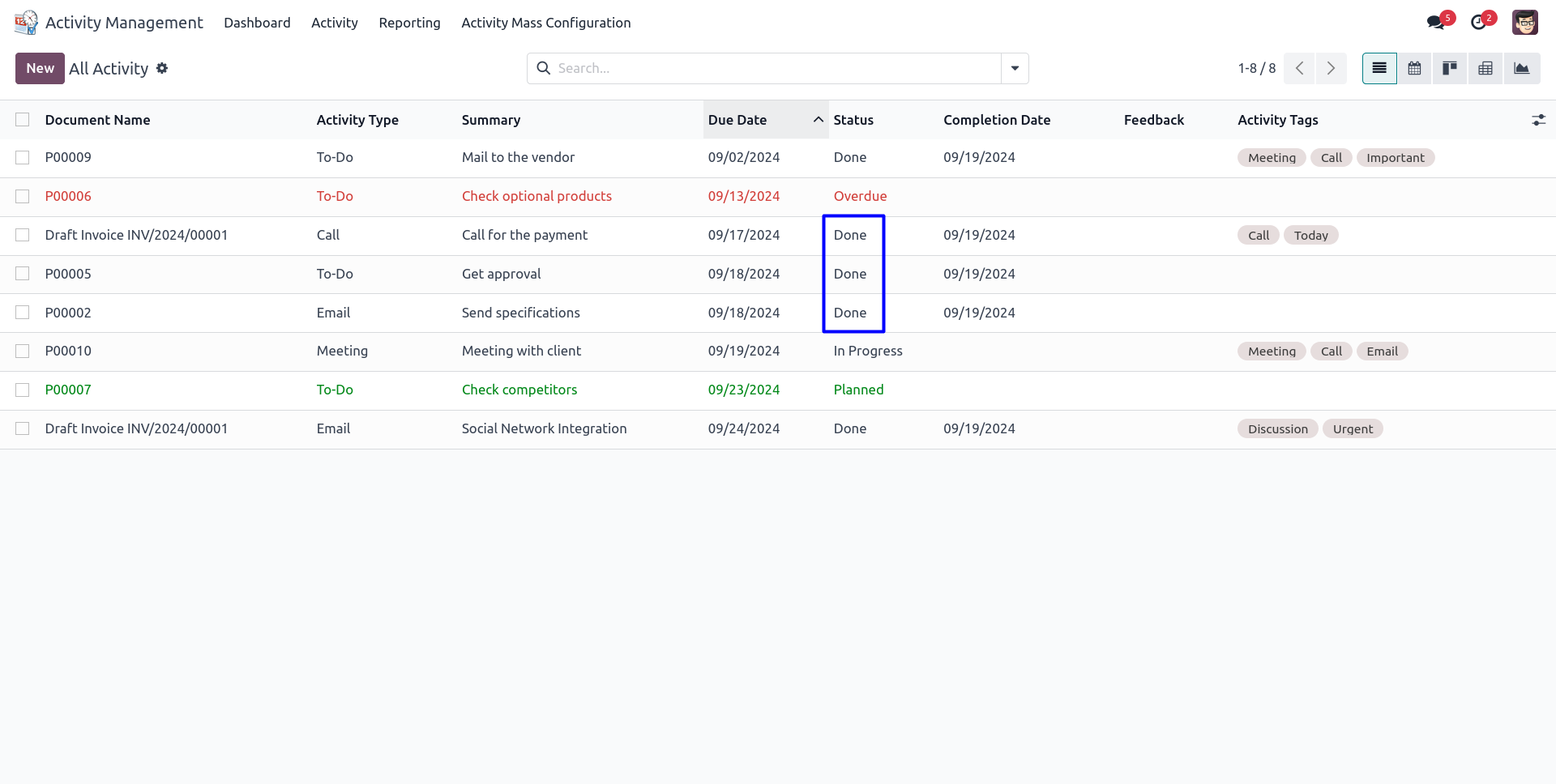
Activity Filter By : Activity History
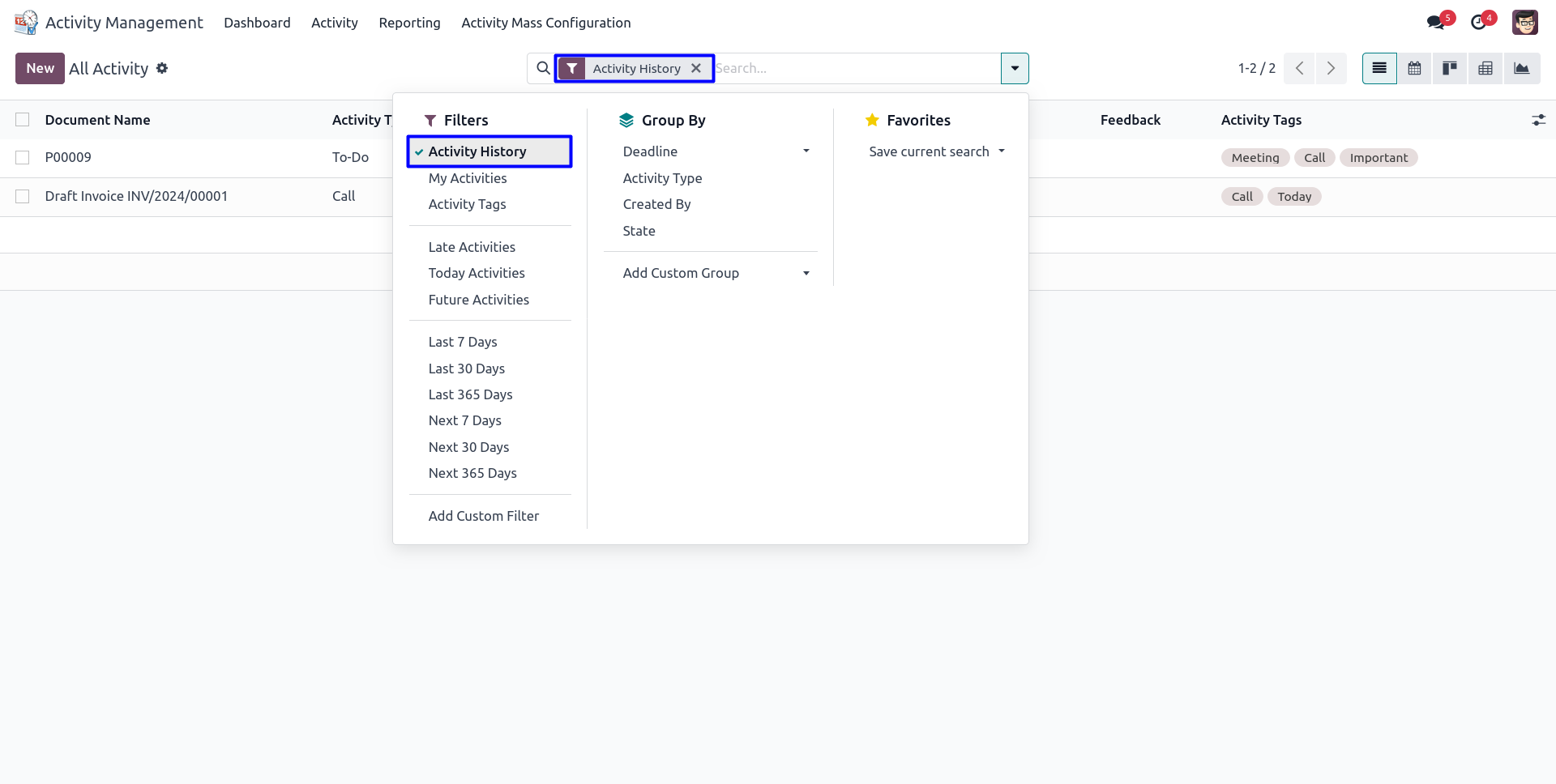
Activity Group By : Deadline
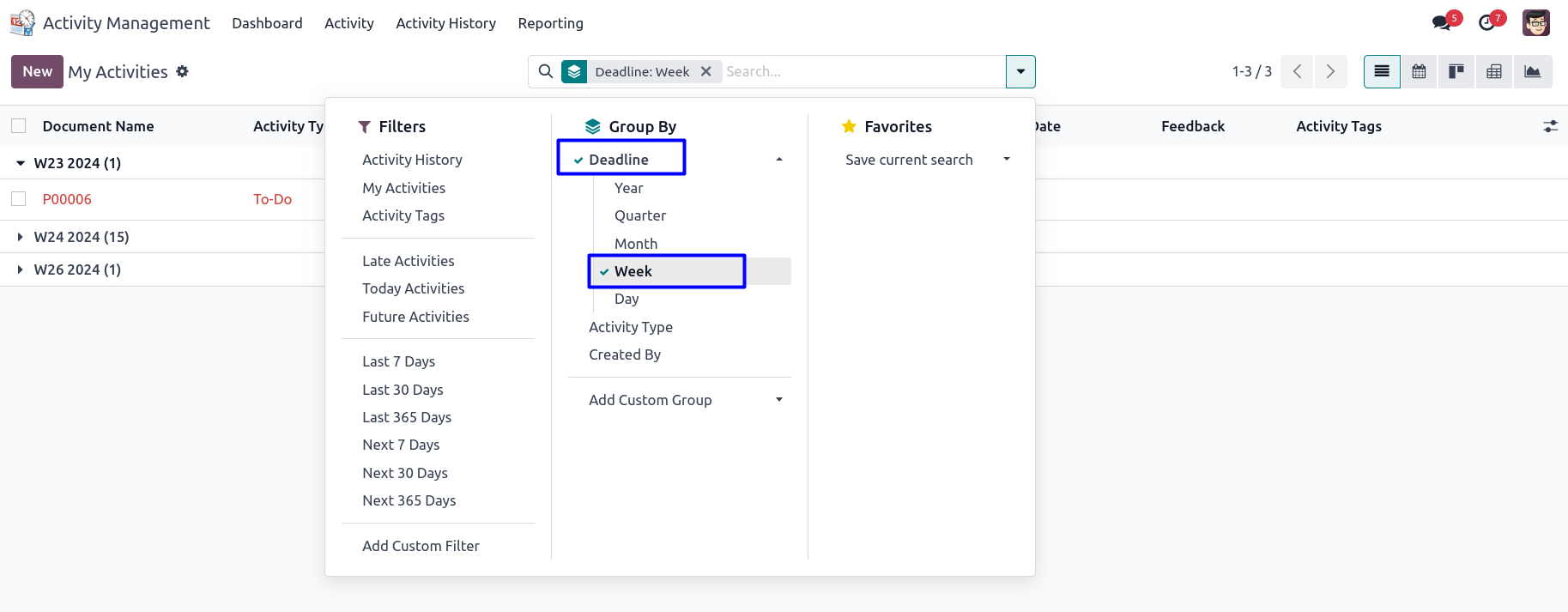
Schedule Activity Calendar View
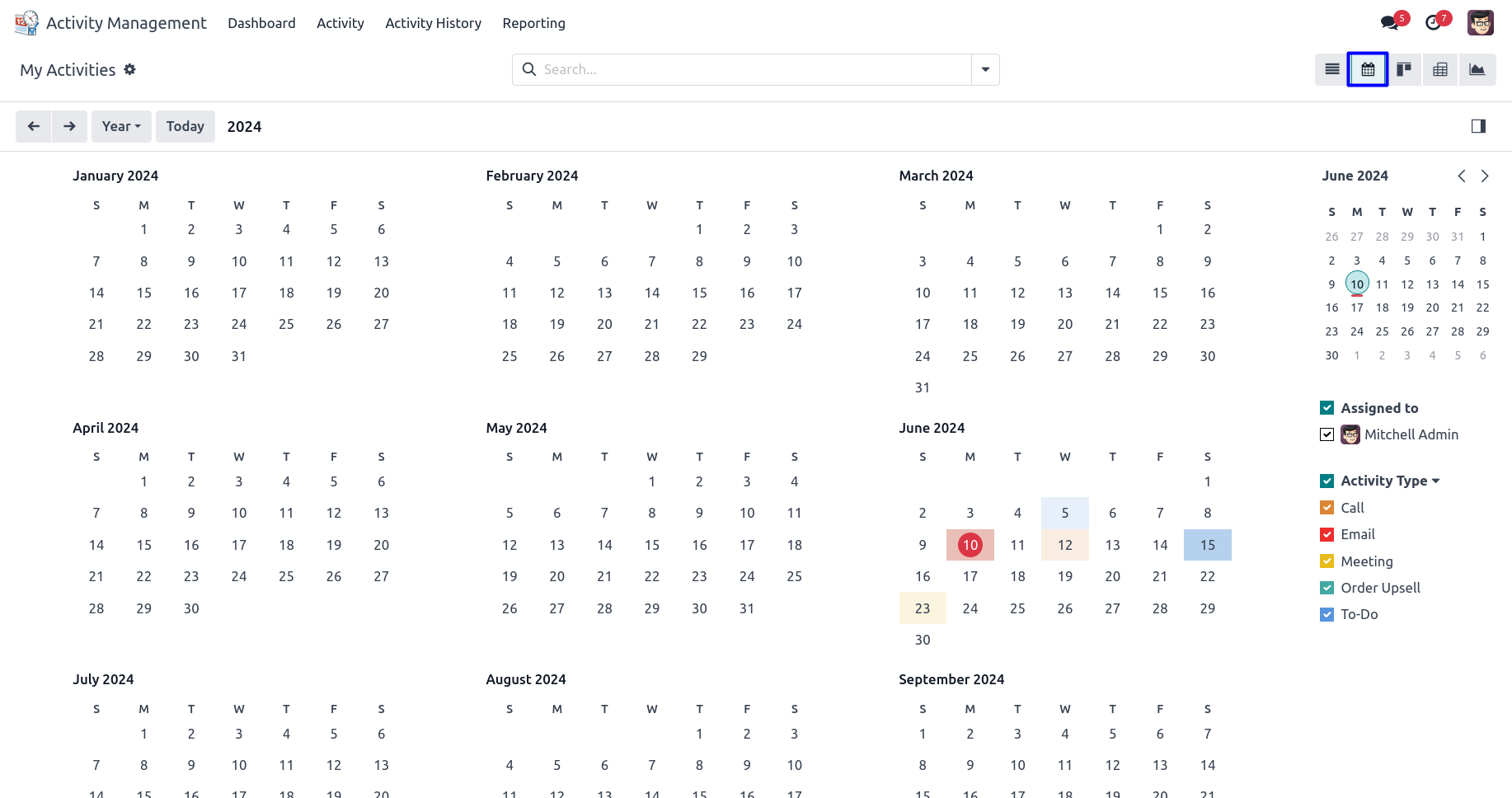
Schedule Activity Kanban View
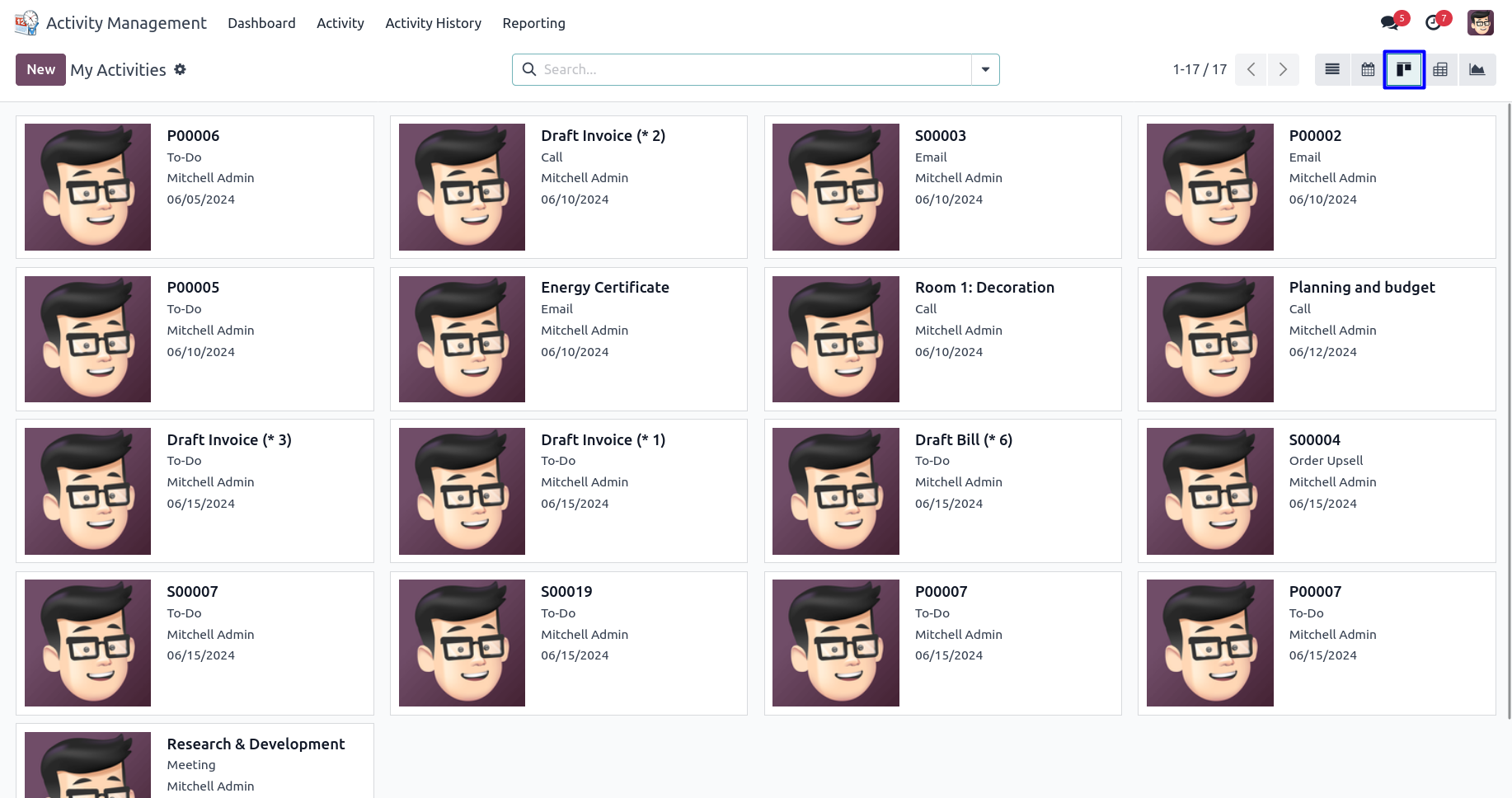
Schedule Activity Pivot View
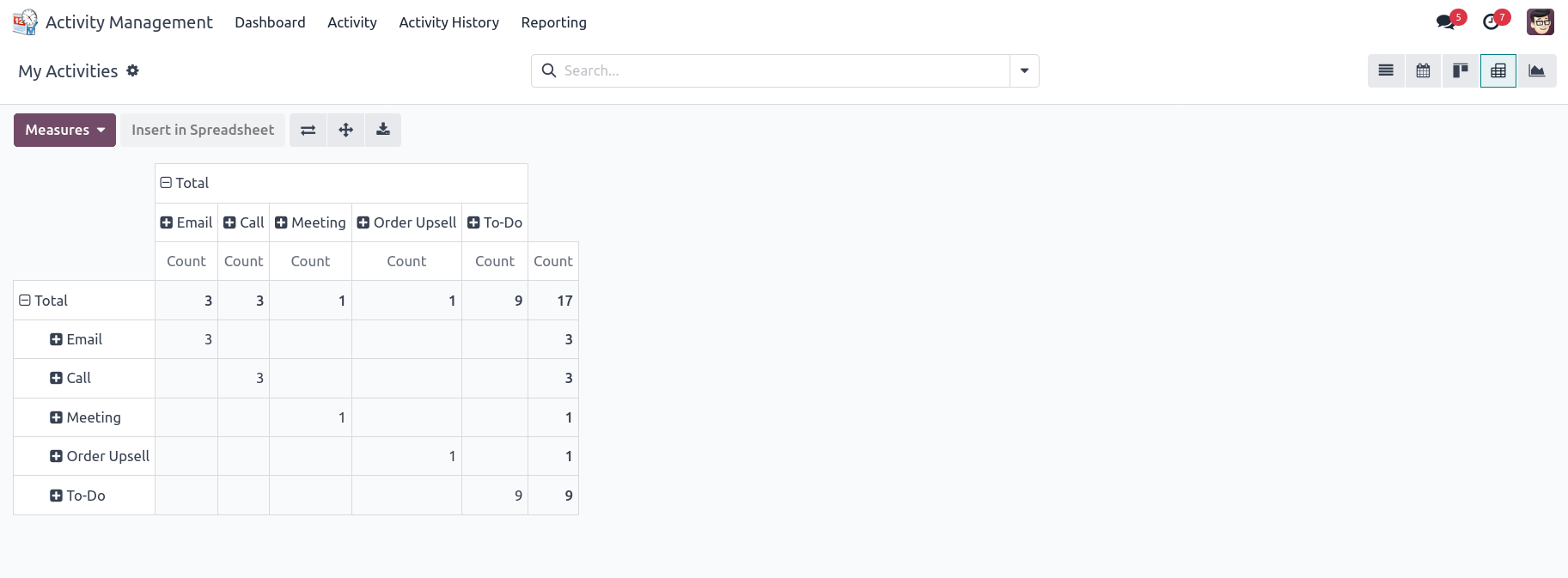
Schedule Activity Graph View

Schedule Activity Line Chart View
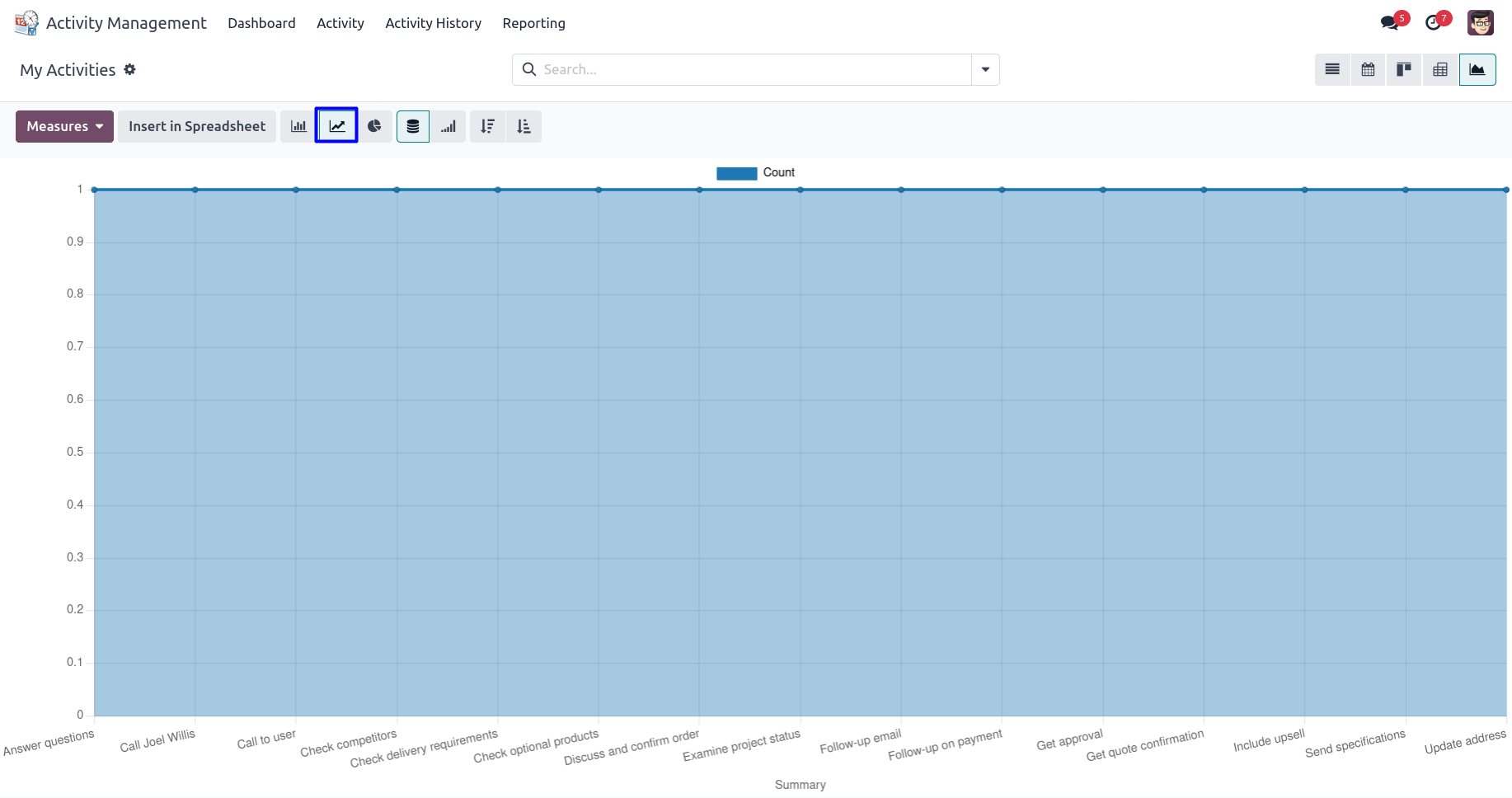
Schedule Activity Pie Chart View
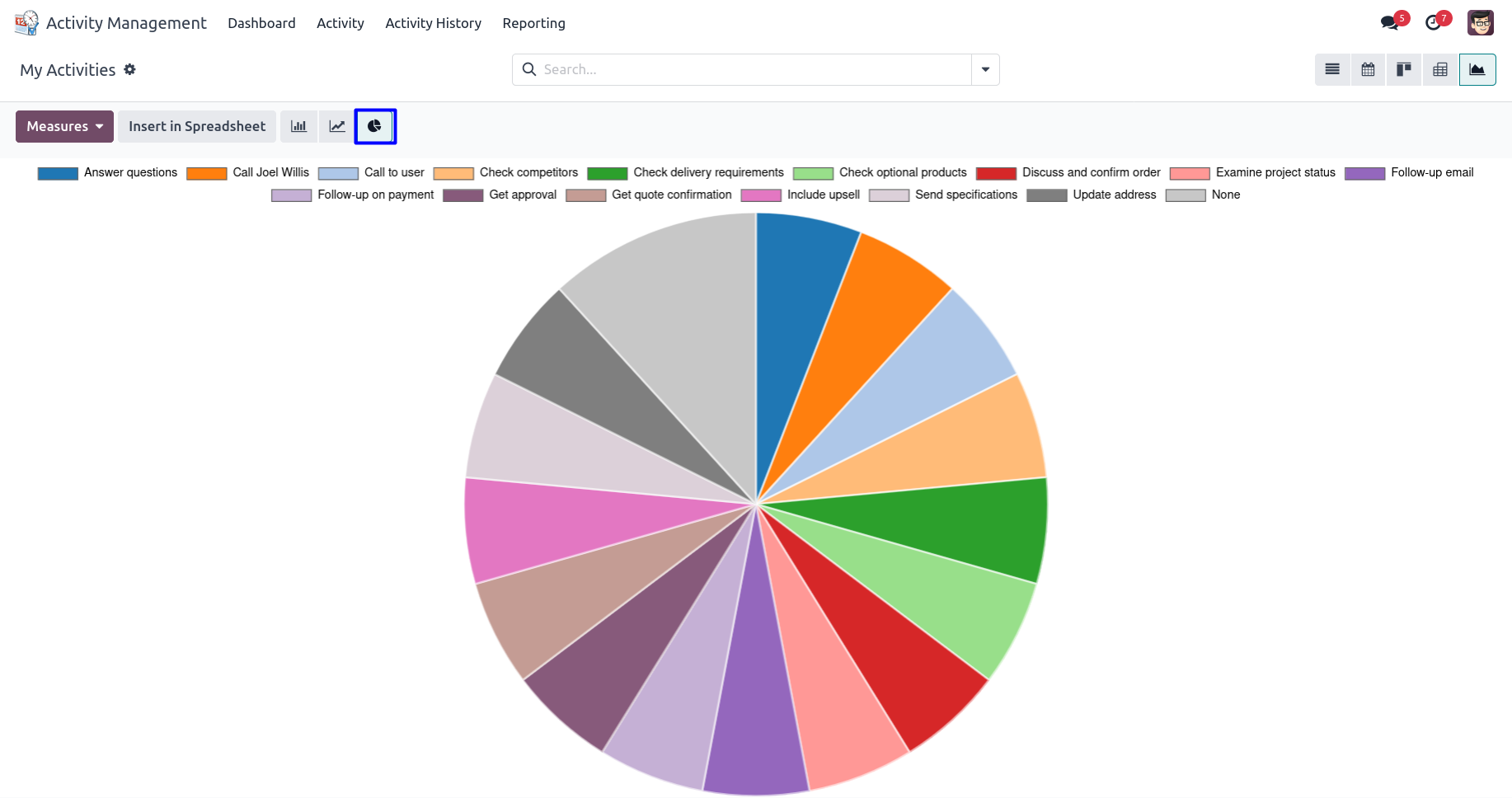
Activity History
Under Activity Management > Activity > Activity history menu user can see all activity history.
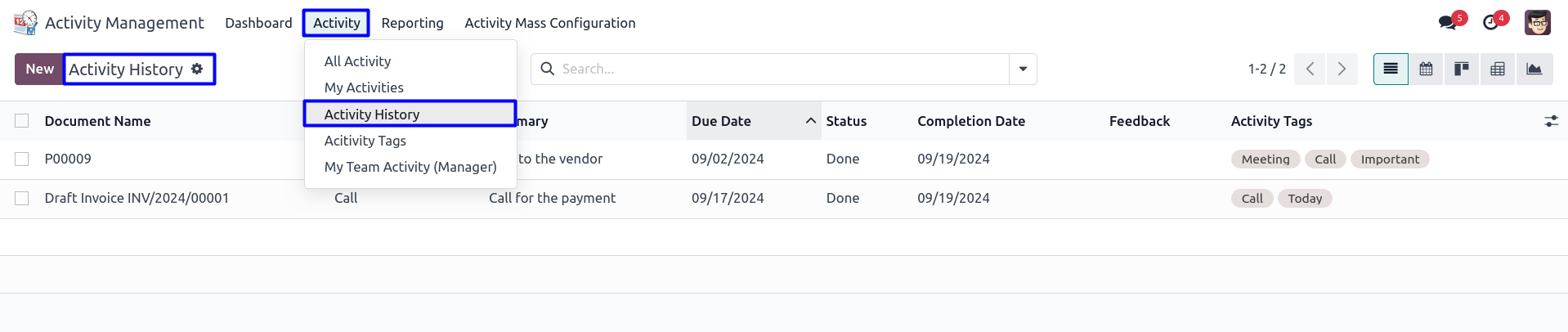
Activity Tags
Activity manager or activity supervisor can create and manage tags with color index for activity.
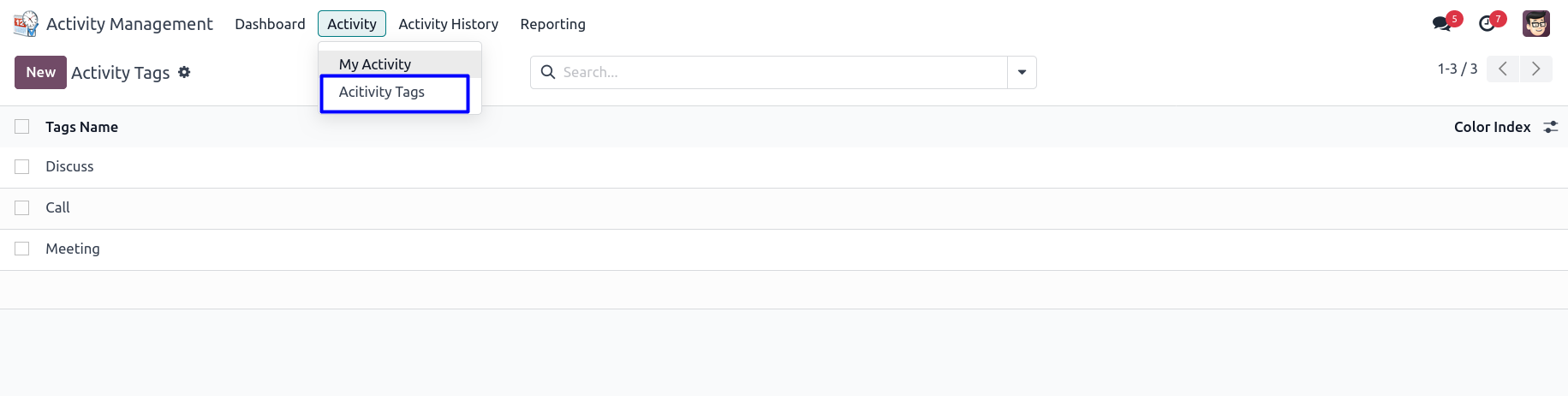
Activity Mass Configuration
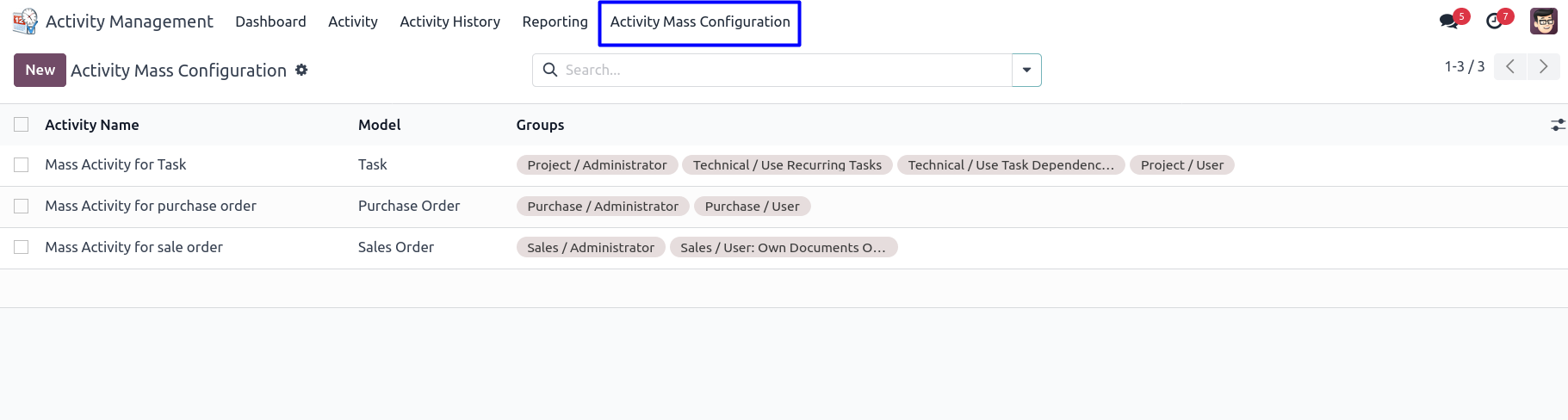
Create Action for Mass Activity
Users can enter activity name, set model and groups for mass activity and click on 'CREATE ACTION' button for create an action.
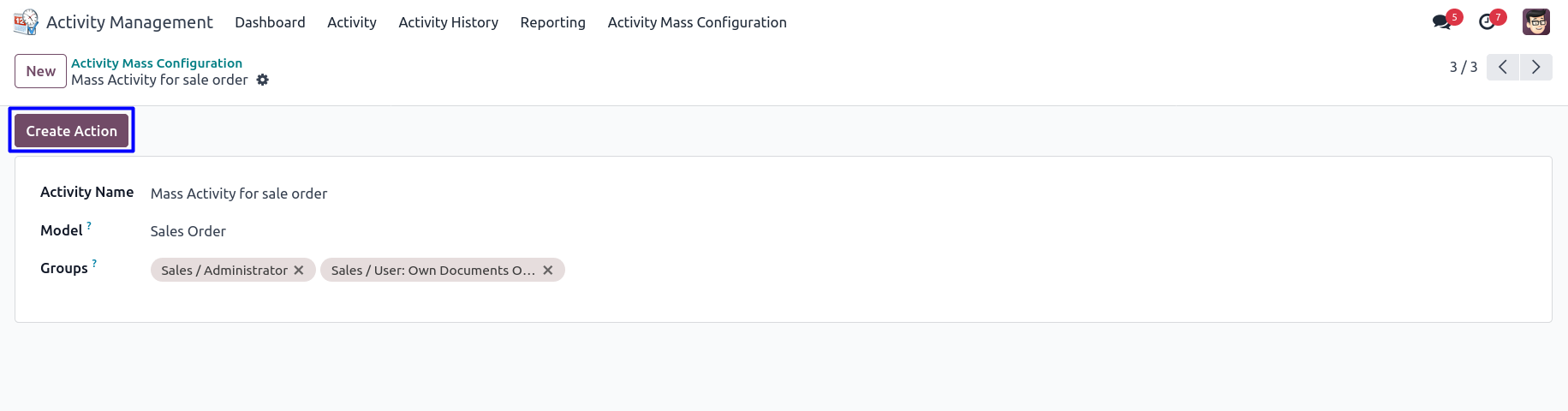
Mass Activity for Sale Order Action
User can select multiple record and in Action click on 'Mass Activity for Sale Order' configured action.
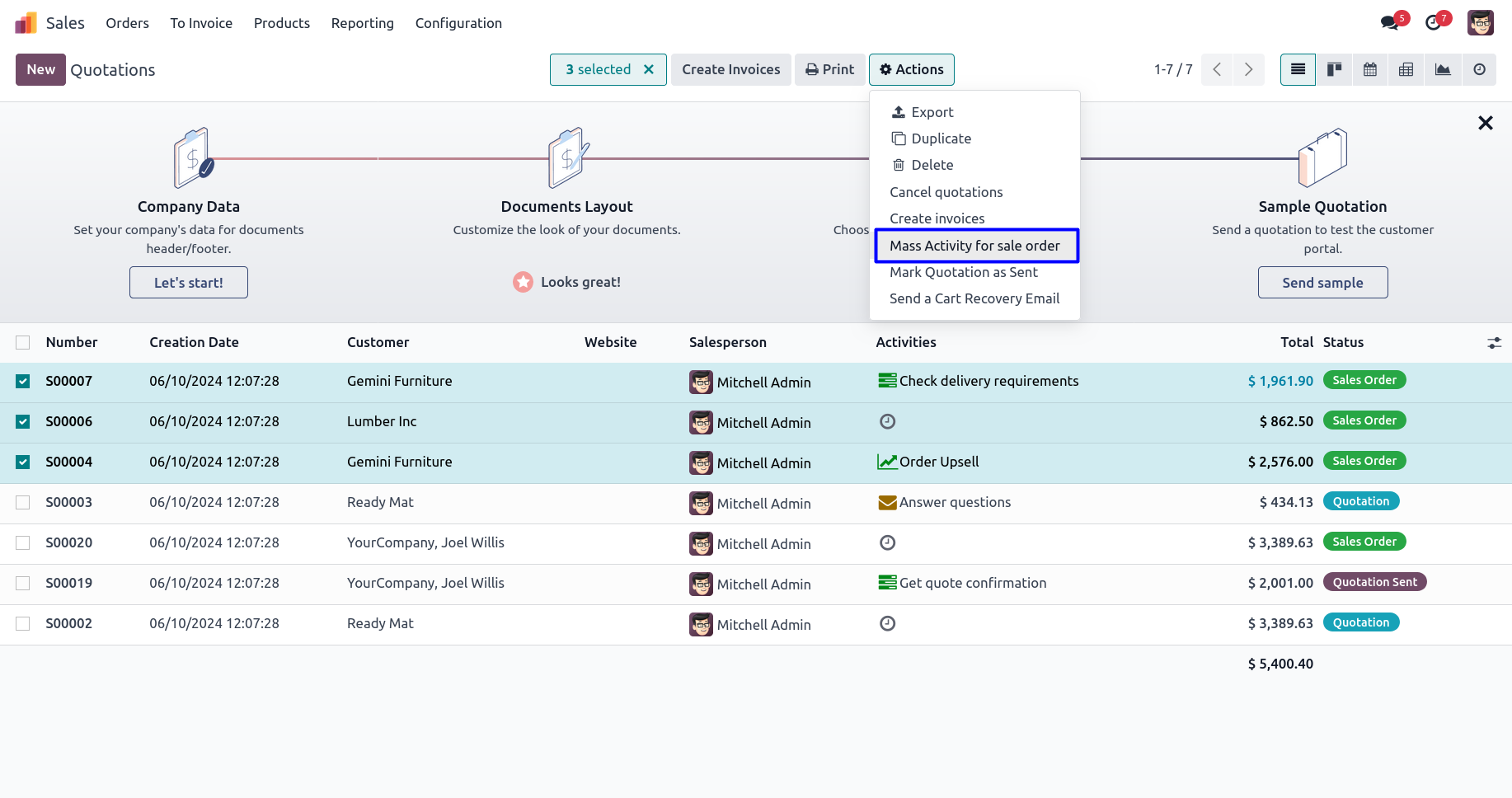
Schedule Mass Activity for Sale Order
User can enter activity detail and click on 'SCHEDULE' button.
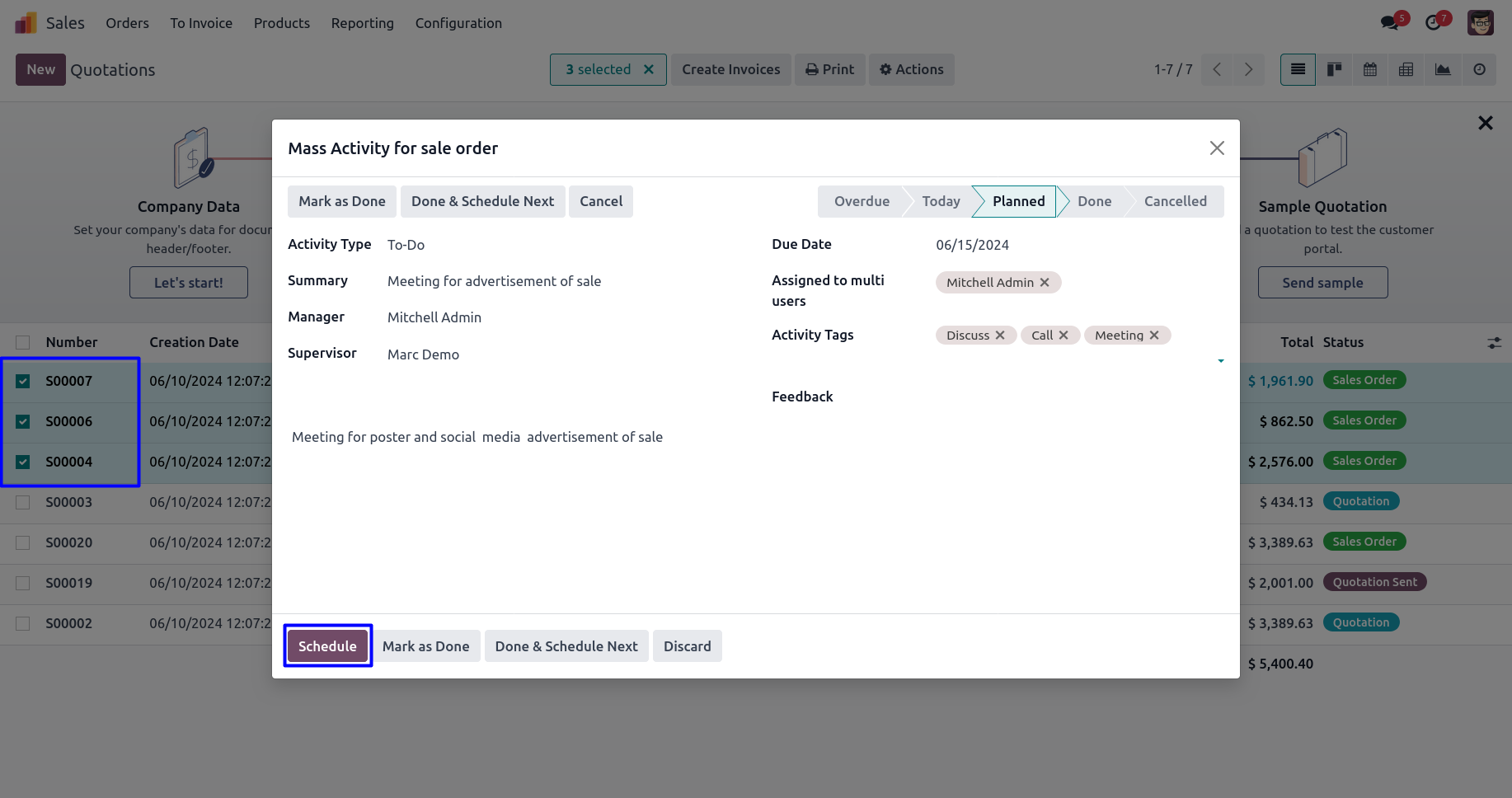
Created Mass Activity for Sale Order
User can see applied an action for selected record.
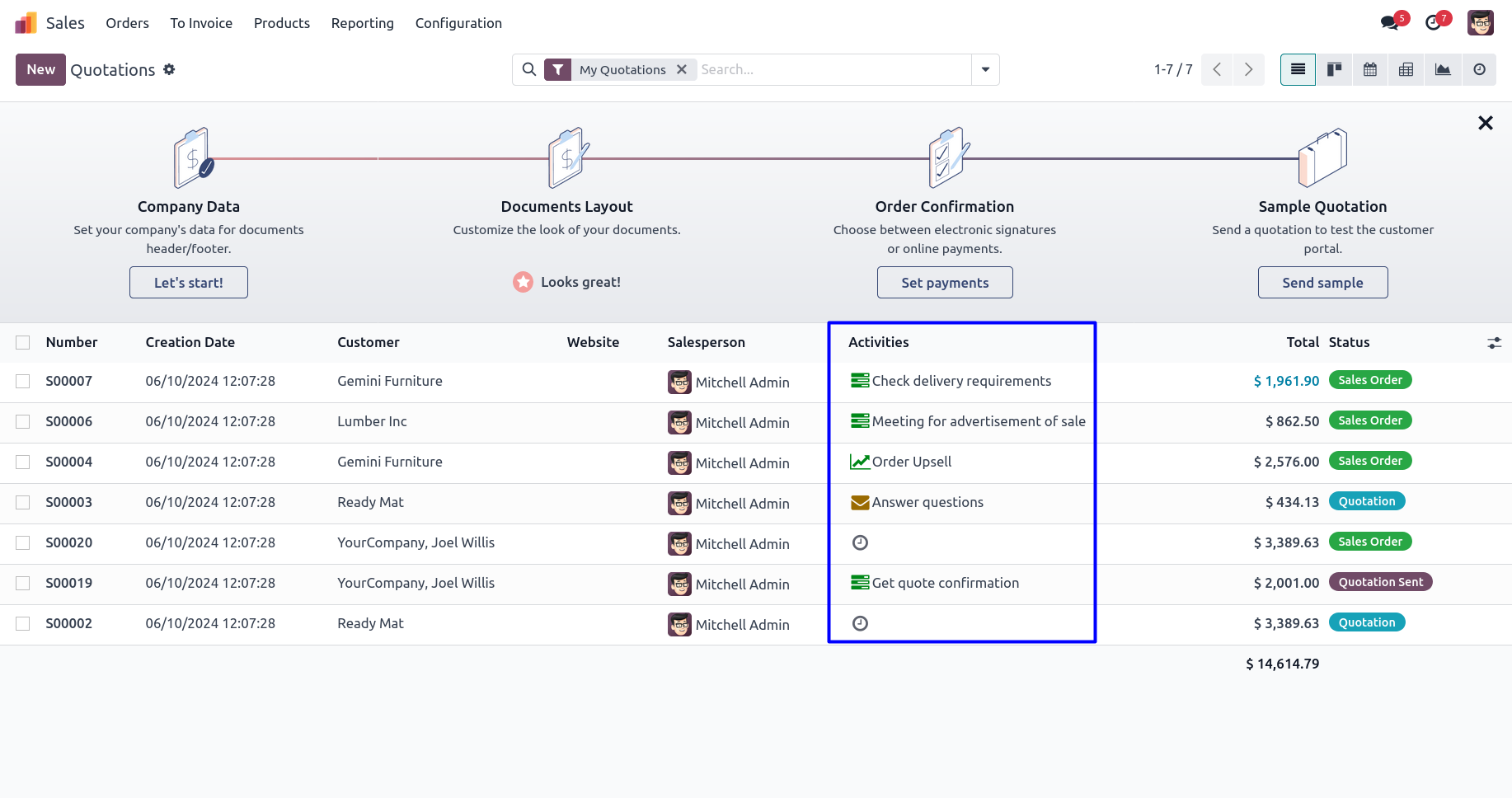
Recurrent Activities Menu
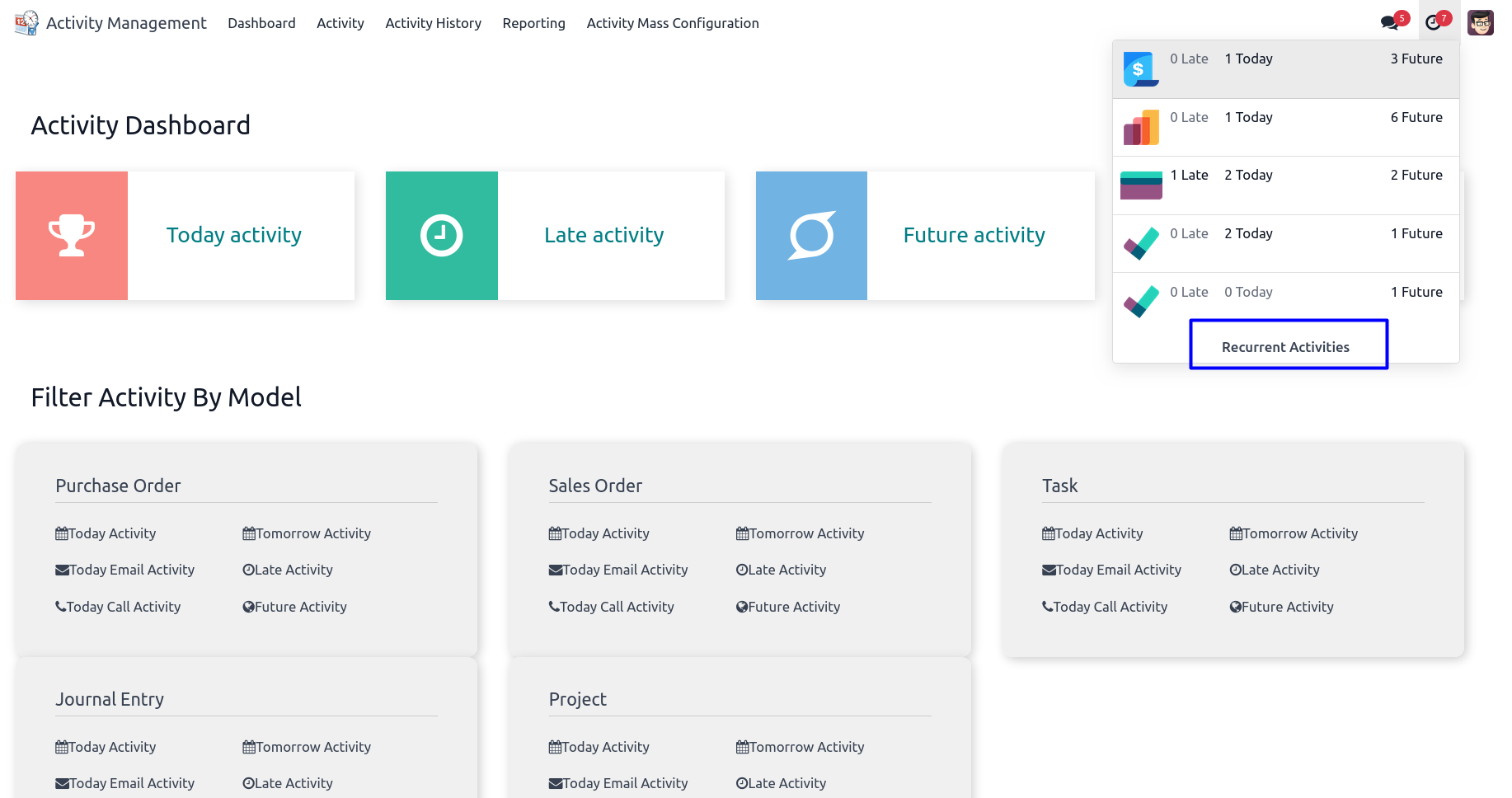
Create Recurrent Activity
User can create recurrent activity, In the form enter activity name, select related document with that value, select an activity, assigned to person, summary of activity and note.
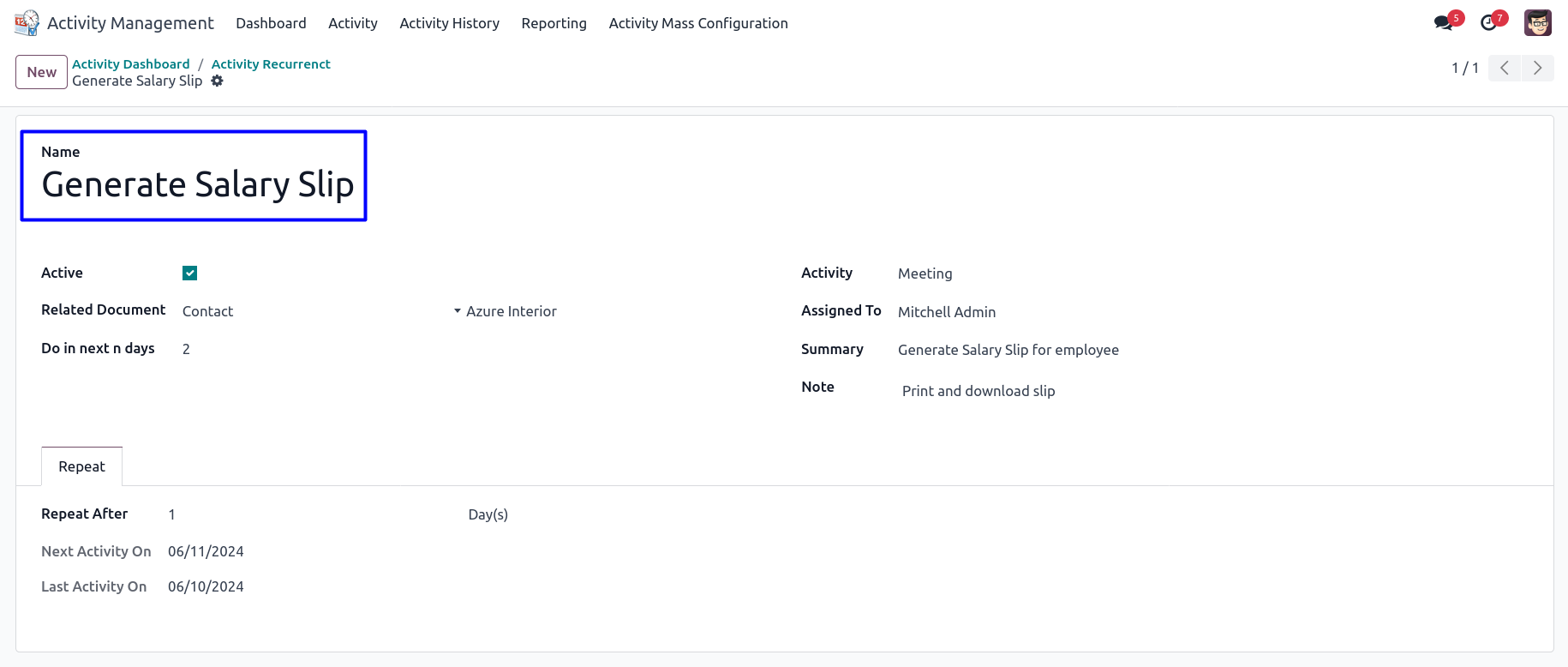
Recurrent Activity in Chatter
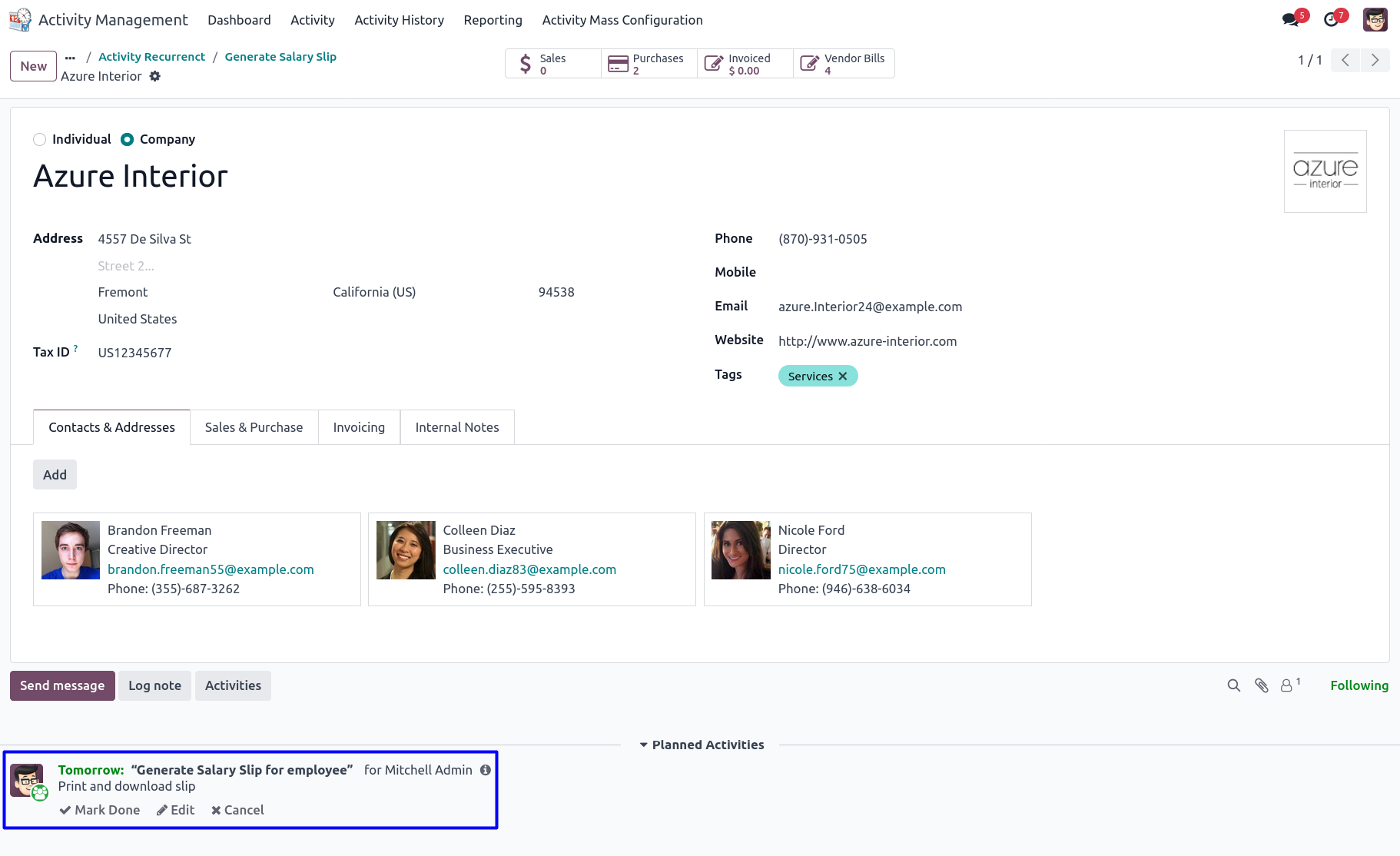
Due Activity Notification On Due Date
User can enable "On Due Date" option to get email notification for due activity, User need to enter number of days for "Days After Due Date" and "Days Before Due Date" to get email notification.
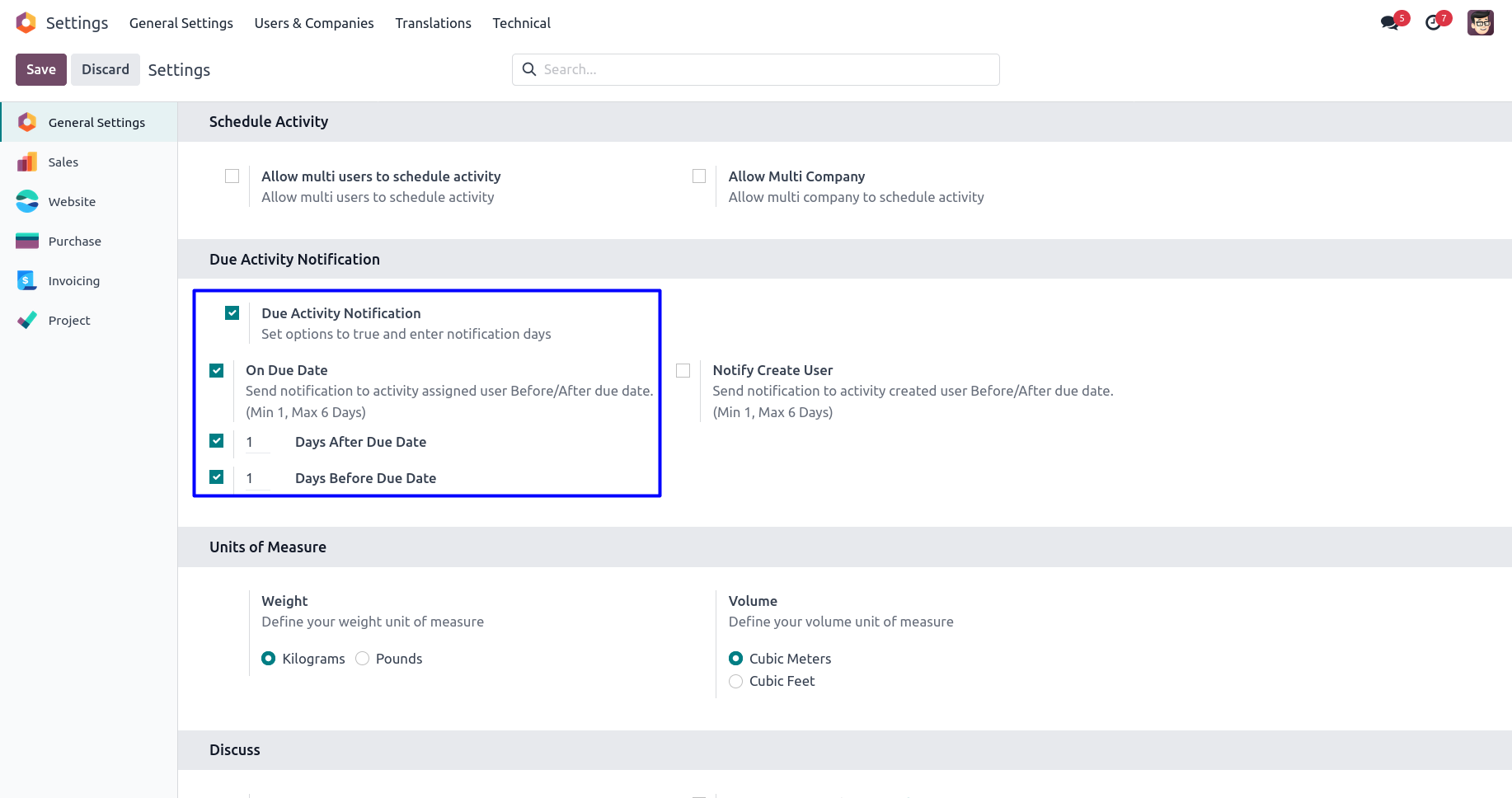
Scheduled Activity
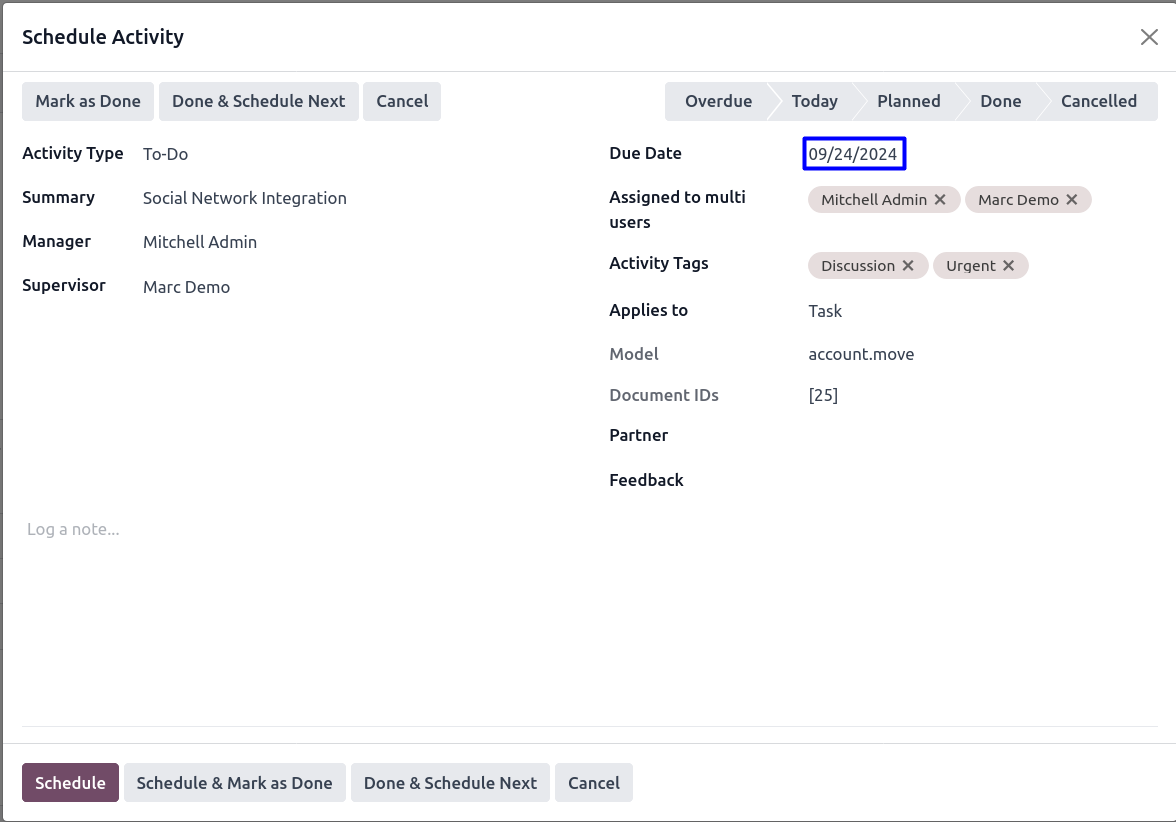
Email Notification on Days Before Due Date
User can get email notification on days before activity due date.